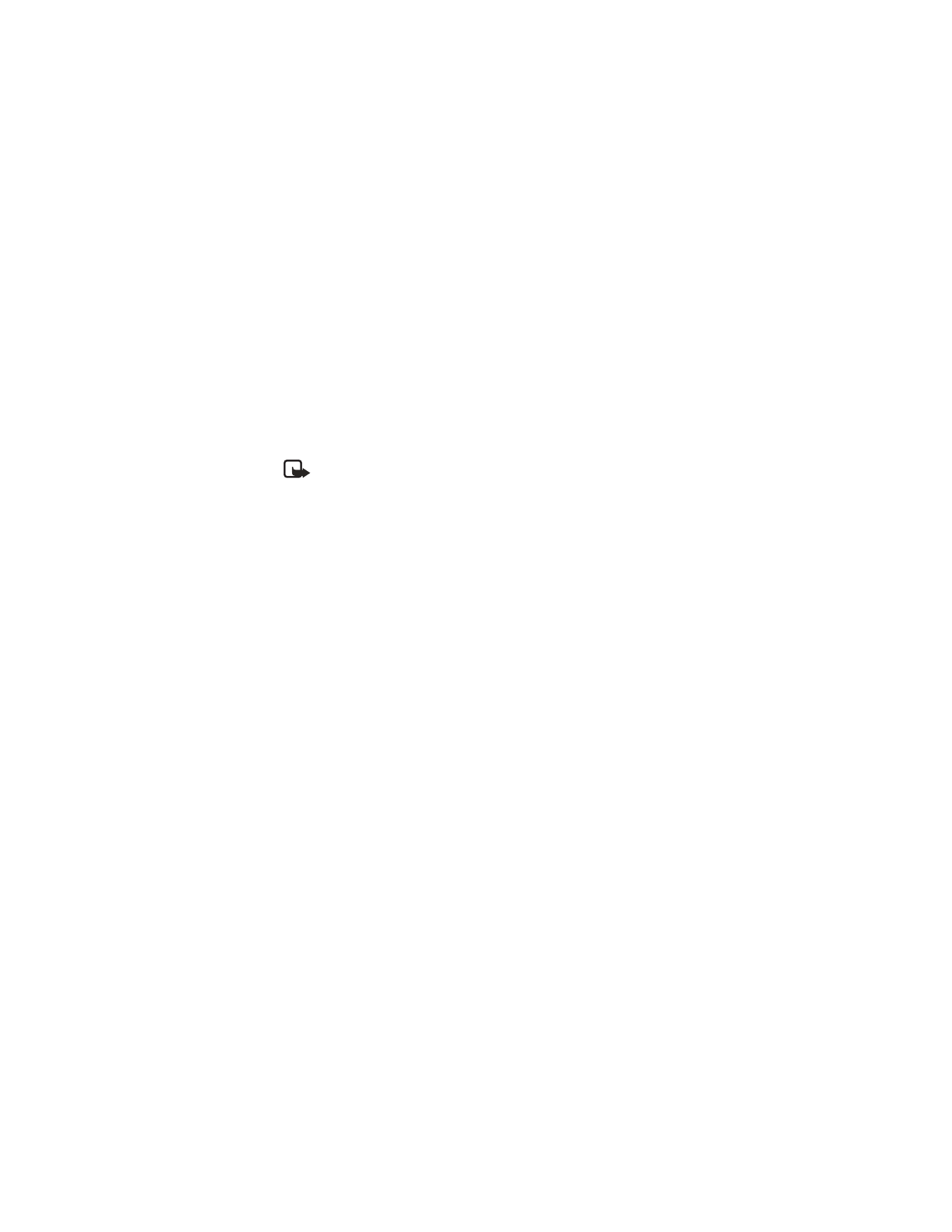
Reminder—You are prompted to enter the subject you wish to be reminded
about, you are then given the option to set an alarm.
4
Enter your note, select Options > Save and press Select.
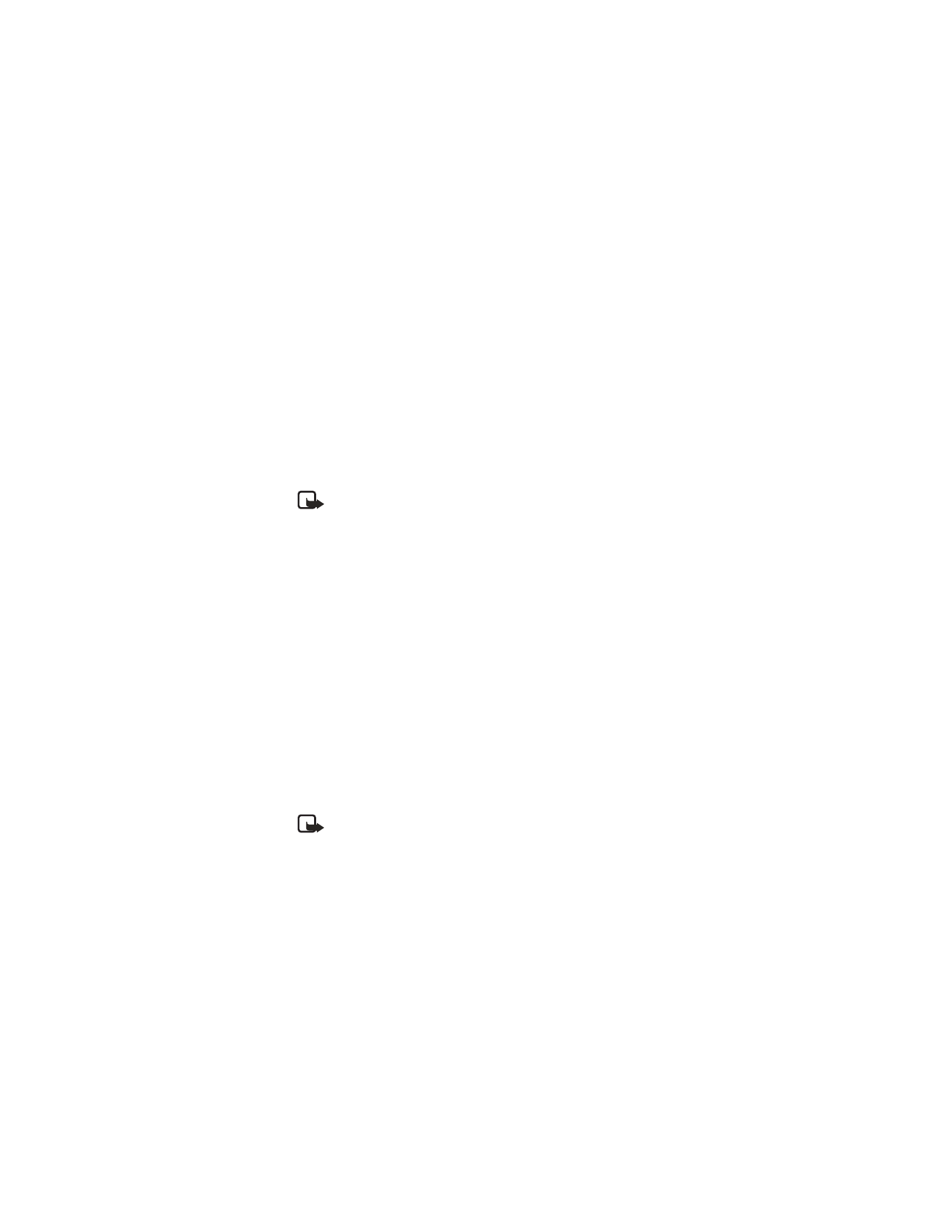
Nokia
6585 User Guide 65
Copyright © Nokia 2003
Organizer (Menu 12)
View notes (day view)
After you have created some calendar notes, you can view them as follows:
1
At the start screen, select Menu > Organizer > Calendar and press Select.
2
Scroll to the date containing the note.
Any days containing notes will be in bold font.
3
Press Options > View day and press Select.
4
To view a highlighted note, press Options > View and press Select.
Options while viewing a list of notes
1
Press Options while viewing a day’s notes to display the following options:
Note: The options listed below are available either while viewing the body
of a note or viewing the header of a note.
View—View the full note.
Make a note—Create a new note for the selected date.
Delete—Delete the note.
Edit—Edit the note.
Move—Move the note to another date on your calendar.
Repeat—Enable the note to recur on a regular basis (daily, weekly,
bi-weekly, monthly, and yearly).
Go to date—Jump to another date on your calendar.
Send note—send the note to another device via Infrared, text message, or in
vCal format.
Copy—Copy the note. You can then paste the note to another date.
Settings—Set the date and time, date and time format, the day each week
starts and whether you want your notes to auto-delete after a specified time.
Go to to-do list—Takes you to the to-do list for the selected date.
2
Scroll to an option and press Select to activate it or enter its submenu.
Send a note
Note: If sending a note using IR, ensure the other device is set to receive
data using IR. For more information on enabling the IR of the receiving
device, refer to the user guide for the receiving device.
1
At the start screen, select Menu > Organizer > Calendar and press Select.
2
Scroll to the date containing the note you wish to send.
Any days containing notes will be in bold font.
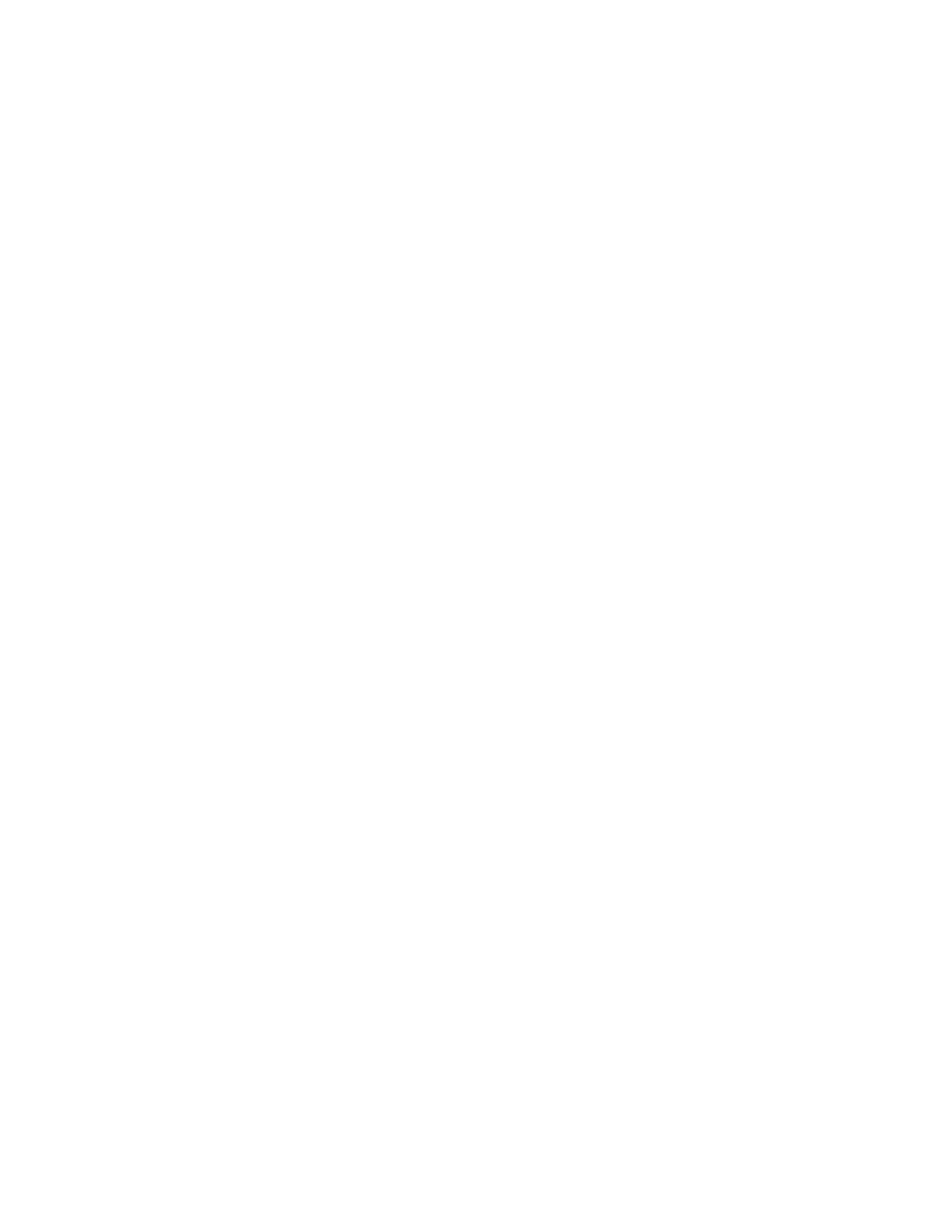
66
Copyright © Nokia 2003
3
Press Options > View day and press Select.
4
Scroll to the note you wish to send, and select Options > Send note > Via
infrared, Via calendar, or Via text message and press Select.
5
If you selected Via infrared, activate the infrared port of the other device,
align the infrared ports of both devices, and press Select.
6
If you selected Via calendar, enter the number for the recipient, or press Find
to retrieve a number from the contacts list, and press OK. The note is sent.
7
If you selected Via text message, the note appears in the display.
8
Scroll to Add number and press Select.
9
Enter the number for the recipient, or press Find to retrieve a number from the
contacts list, and press OK.
10 Press Options > Send and press Select.
RECEIVE NOTES
When you receive a Calendar note, your phone displays Calendar note received.
You can then save the note in your Calendar and set an alarm for any date and time.
VIEW NOTES
1
When your phone displays Calendar note received, press Show.
2
Scroll to view the entire message, if necessary.
SAVE NOTES
After viewing the calendar note, select Options > Save and press Select.
DISCARD NOTES
After viewing the calendar note, select Options > Discard and press Select.
• THE TO-DO LIST
You can keep track of your tasks with the to-do list feature. You may be able to
save up to 30 notes, depending on their length. To-do notes are not related to
specific dates.