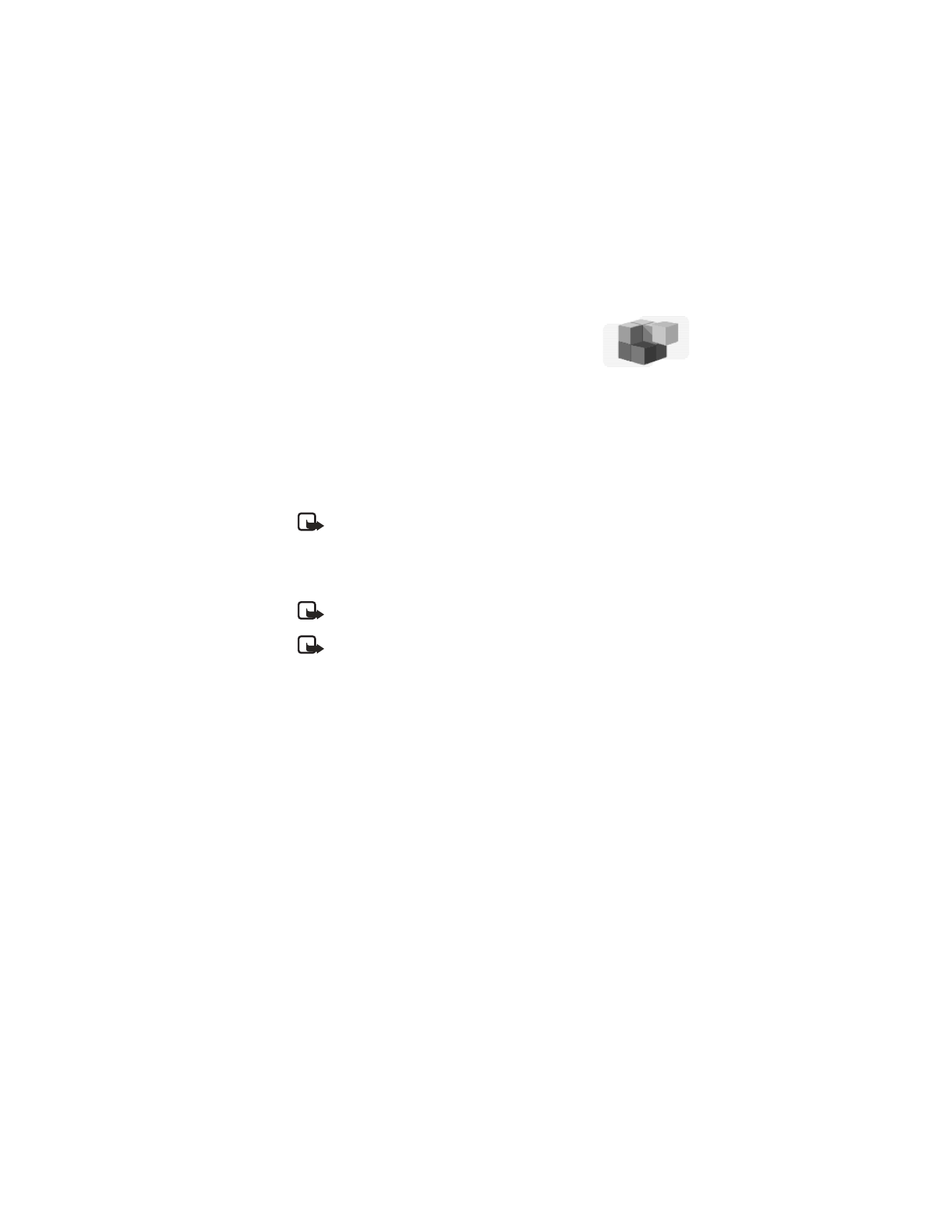
17 Applications (Menu 13)
Applications is a Network Service. See “Network services” on
page 3 for more information.
If your wireless service provider supports this feature, you
will find useful Java utilities pre-installed on your phone. Also, you can manage and
download new Java applications that may be offered by your wireless provider.
• LAUNCH
1
At the start screen, select Menu > Applications > Select application and
press Select.
2
Scroll to an application and press Options, highlight Open, then press Select
or the Talk key.
Note: An application may require a few seconds to load. When you open
an application, wait for the launch screen to disappear. At that point, the
application is ready.
• DOWNLOAD
You can download new Java applications in different ways.
Note: Only install applications from sources that offer adequate
protection against harmful software
Note: When you download a game or an application, it may be saved in
the Games
menu instead of the Applications
menu.
Browser downloads
1
At the start screen, select Menu > Applications > Browser downloads and
press Select.
2
Scroll to More bookmarks (if necessary) and press Select to access the list of
web browser bookmarks.
3
Scroll to the appropriate bookmark that contains the application you wish to
download, and press Select to connect to the web page.
If the connection fails, you may enter the Applications menu and activate
another set of service settings.