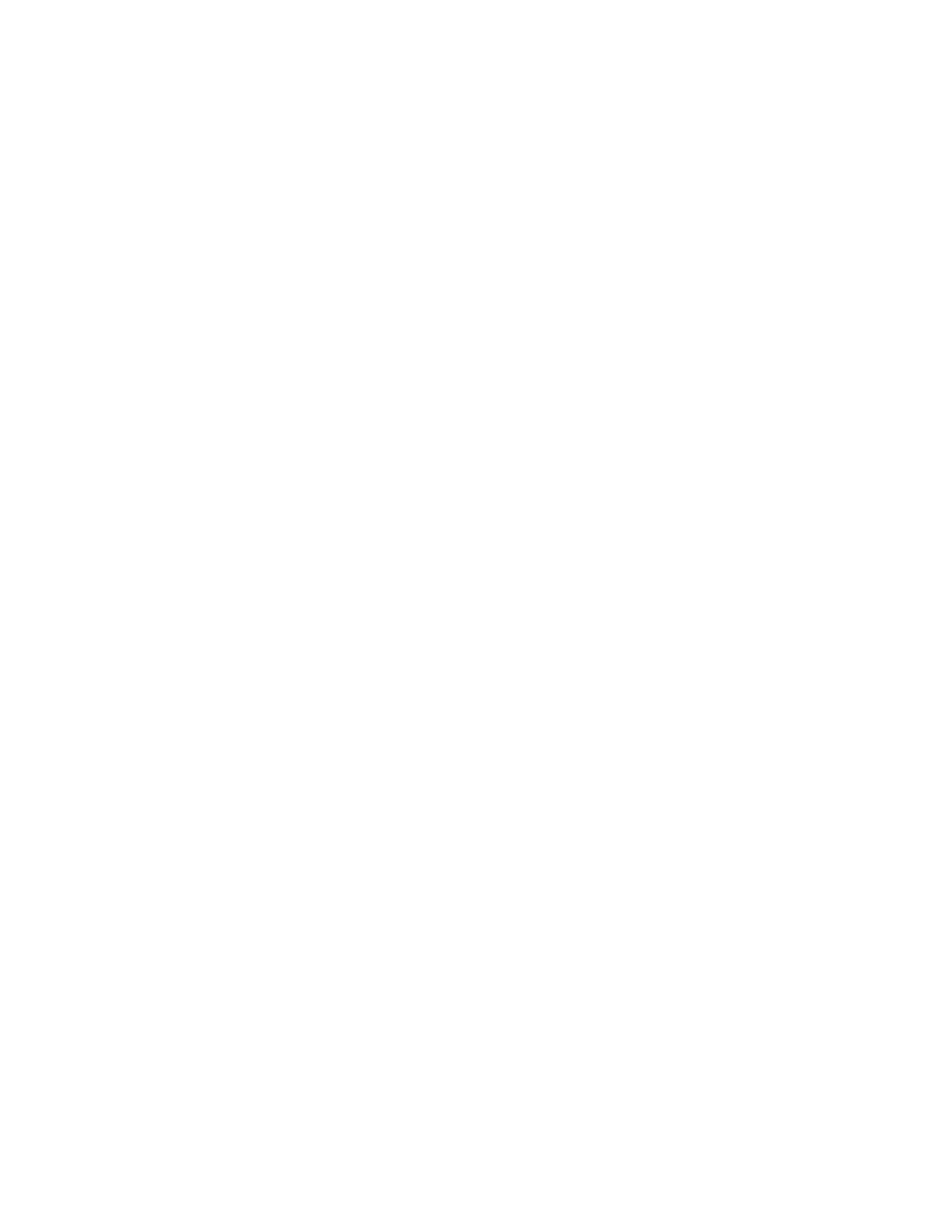
Save an entry
1
At the start screen, select Contacts > Add contact and press Select.
2
Enter the name and press OK.
3
Enter the phone number, and press OK > Done.
Save addresses and notes
To save an address or note, you need to add it to an existing entry (contact).
1
Scroll down to the entry to which you would like to add an address or note.
2
With the entry highlighted, press Details.
3
Select Options > Add detail and press Select.
You can add an E-mail address, Web address, Street address, or Note to the entry.
4
Scroll to the address or note of your choice and press Select.
5
Enter the text for the note or address and press OK.
Save multiple numbers and text items
You can save different types of phone numbers and short text items per name to
the contacts list. The first number you save for any entry is automatically set as the
default, or primary number, but the primary number can always be changed.
1
At the start screen, scroll down to the entry to which you wish to add a phone
number or text item.
2
Press Details > Options > Add number or Add detail and press Select.
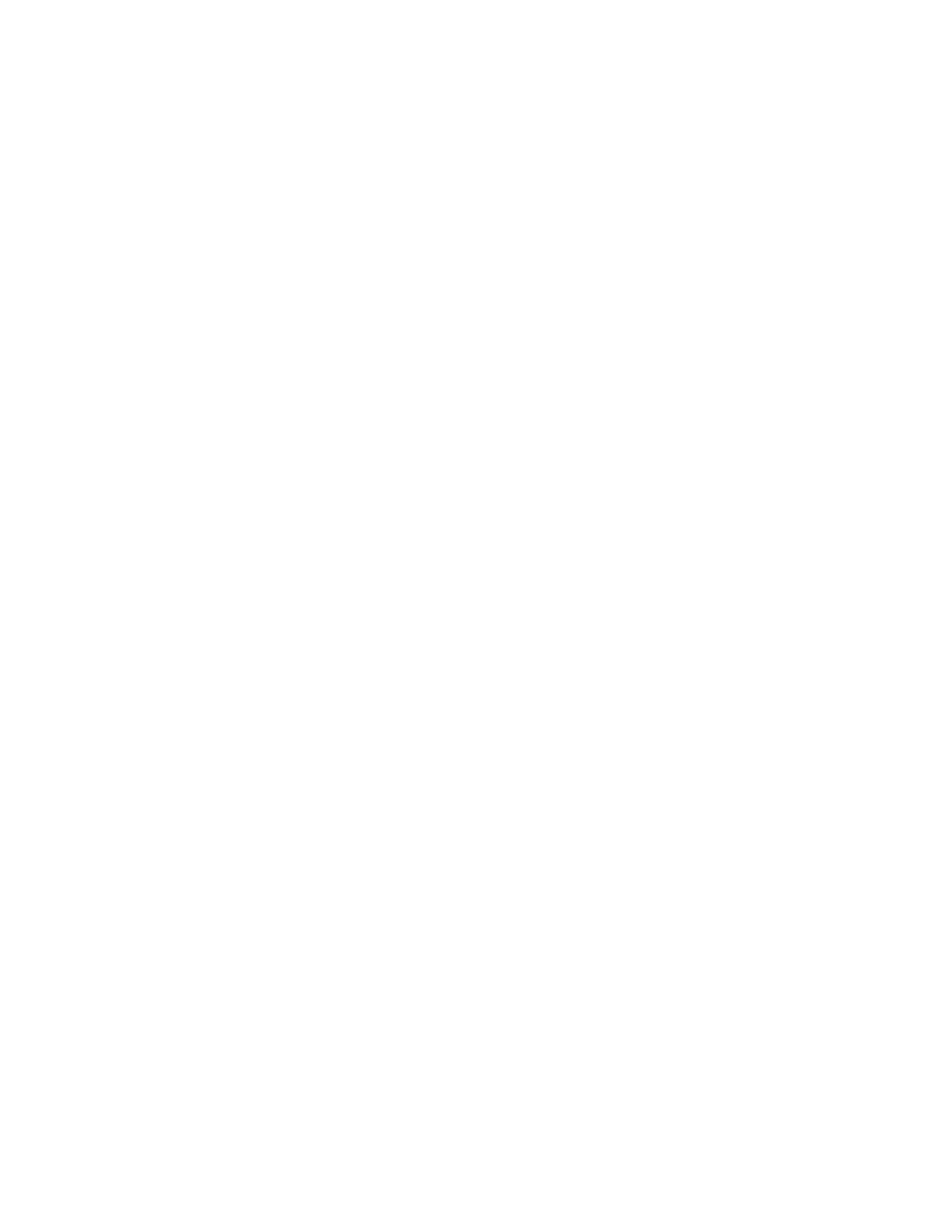
Nokia
6585 User Guide 17
Copyright © Nokia 2003
Contacts list
3
Scroll to General, Mobile, Home, Work, Fax, E-mail address, Web address,
Street address, or Note and press Select.
4
Enter the number or text for the type you have selected and press OK.
5
To change the type, select Change type in the options list.
You can also change which phone number is the default (primary) number for the
contact entry.
1
At the start screen, scroll down to the entry you wish to change, and press Details.
2
Scroll to the number you wish to set as default, elect Options > As primary no.
and press Select.
Set up voice tags
For more information on setting up voice tags and other voice features, see “Voice
(Menu 10)” on page 58.
Caller groups
You can add contacts list entries to any of five caller groups, and then assign a
unique ringing tone or graphic to that group. This enables you to identify callers
from the group by their unique ringing tone or graphic.
SETUP A GROUP
1
At the start screen, press the Scroll down key to display a list of entries in your
contacts list.
2
Scroll to a name you would like to add to a caller group and press Details.
3
Select Options > Caller groups and press Select.
4
Scroll to the caller group to which you would like to add the name and press Select.
OPTIONS
1
At the start screen, select Contacts > Caller groups and press Select.
Family, VIP, Friends, Business, and Other are the available caller groups.
2
Use the four-way Scroll key to highlight a group and press Select to display
the following caller group options:
Rename group—Rename the group to your preference.
Group ringing tone—Set the ringing tone for the group.
Group logo—Turn the graphic for the caller group on or off.
Group members—Add or remove members from the caller group.
Set up 1-touch dialing
You can associate any entry in the contacts list with a key from 2–9; then dial
those entries by pressing and holding the assigned key.
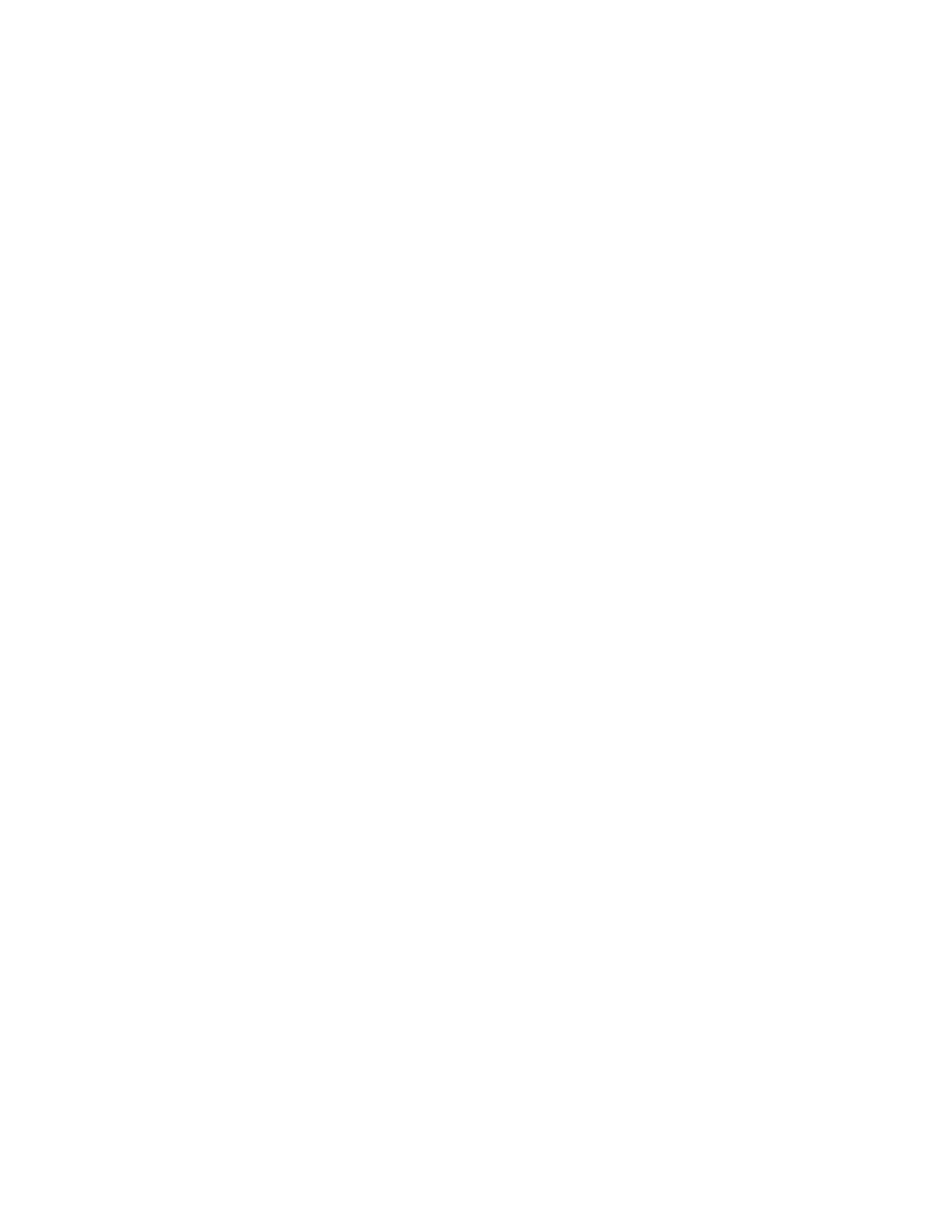
18
Copyright © Nokia 2003
ASSIGN A KEY TO 1-TOUCH DIALING
1
At the start screen, select Contacts > 1-touch dialing and press Select.
2
Scroll to any empty slot and press Assign.
3
Enter the number (including the area code) and press OK, or press Find to
retrieve a number from the contacts list.
4
Enter a name for the number and press OK.
If 1-touch dialing is off, the phone displays a prompt asking if you would like
to turn 1-touch dialing on.
5
Press Yes to activate 1-touch dialing.
CHANGE 1-TOUCH DIALING NUMBERS
1
At the start screen, select Contacts > 1-touch dialing and press Select.
2
Scroll to the 1-touch dialing entry you wish to change and select Options >
Change and press Select.
3
Enter the new number, or press Find to retrieve a number from the contacts
list, and press OK.
4
Enter a name for the entry and press OK.
DELETE 1-TOUCH DIALING NUMBERS
1
At the start screen, select Contacts > 1-touch dialing and press Select.
2
Scroll to the 1-touch dialing location you wish to delete and press Options.
3
Scroll to Delete and press Select.
4
Press OK to delete the key assignment.
• EDIT CONTACTS LIST ENTRIES
1
Scroll to the entry you would like to edit and press Details.
2
Scroll to the phone number you wish to edit and press Options.
3
Scroll to one of the following options and press Select:
Add voice tag—Add a voice tag to the contact.