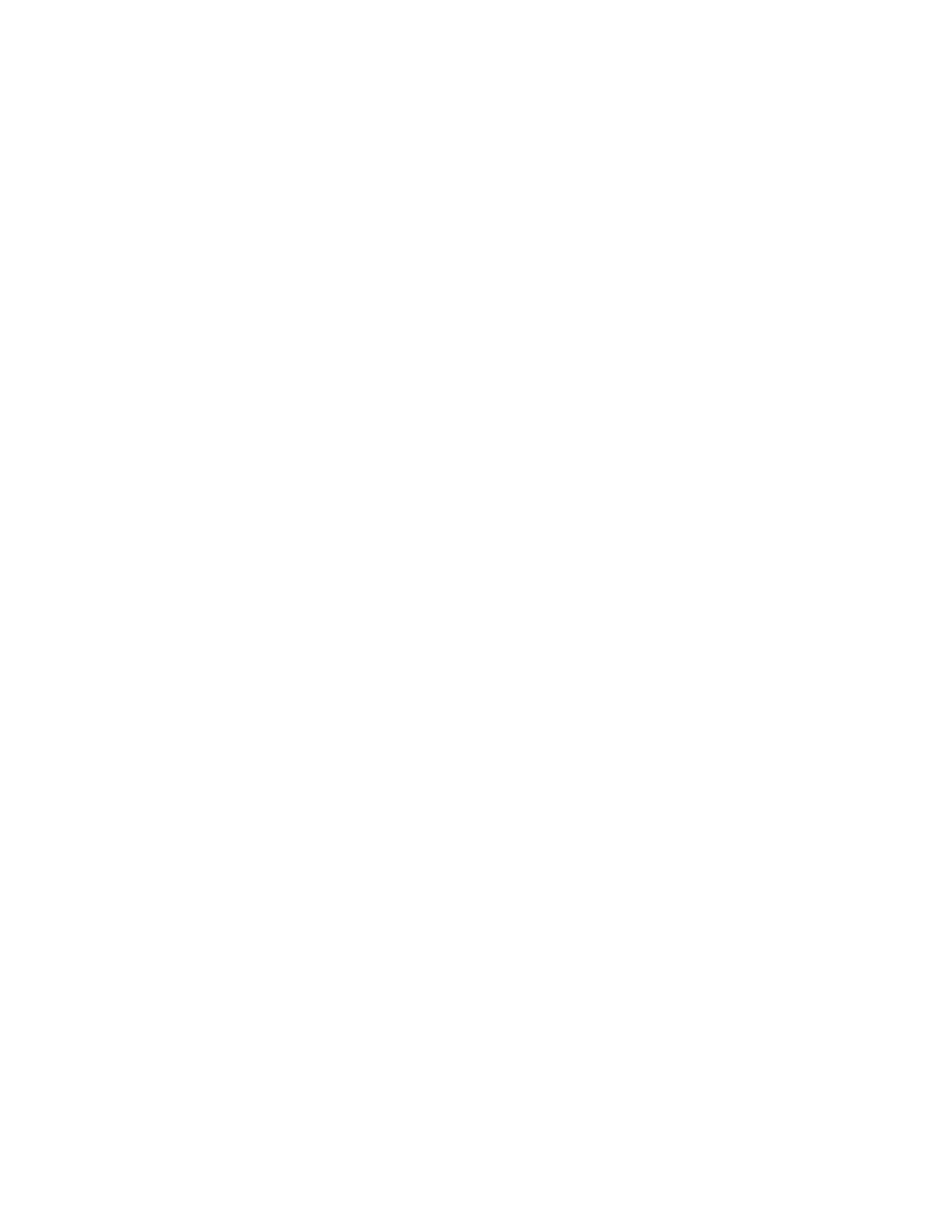
Contacts list
Add detail—Add an address or note to the contact.
Add image—Add an image from the gallery to the contact.
Caller groups—Add the contact to an existing caller group.
Custom tone—Add a custom ring tone to the contact.
Send bus. card—Send the contact as a business card to another phone.
Send message—Create and send the contact a message.
1-touch dialing—Add the contact to your 1-touch dialing list.
Edit name—Edit the name of the contact.
View name—View the name of the contact.
Delete—Delete the entire contact entry from your contacts list.
4
Edit the option to your preference and press OK.
• DELETE CONTACTS LIST ENTRIES
1
At the start screen, select Contacts > Delete and press Select.
2
To delete individual entries, scroll to One by one and press Select.
3
Scroll to the entry you wish to delete, press Delete
> OK to confirm.
4
To delete the entire contents of your contacts list, scroll to Delete all.
5
Press Select,
then
press OK to confirm.
6
Enter the security code and press OK. See “Security code” on page 51 for
more information.
• VIEW THE CONTACTS LIST
1
At the start screen, select Contacts. The following menu items appear:
Search—Find a name or select from a list.
Add new—Add a contact to your contacts list.
Edit name—Edit an existing name.
Delete—Delete a name and its associated numbers.
Add number—Add a number to an existing name.
Settings—Change the contacts list view or check the memory status of your phone.
1-touch dialing—View or modify the list of 1-touch dialing numbers.
Voice tags—Attach, listen to, or modify a voice tag to a contact in the
contacts list.
Own number—View your own phone number.
Caller groups—View and edit the properties for any of the caller groups,
including Family, VIP, Friends, Business, or Other.
2
Scroll to an item and press Select to activate the feature or enter its submenu.
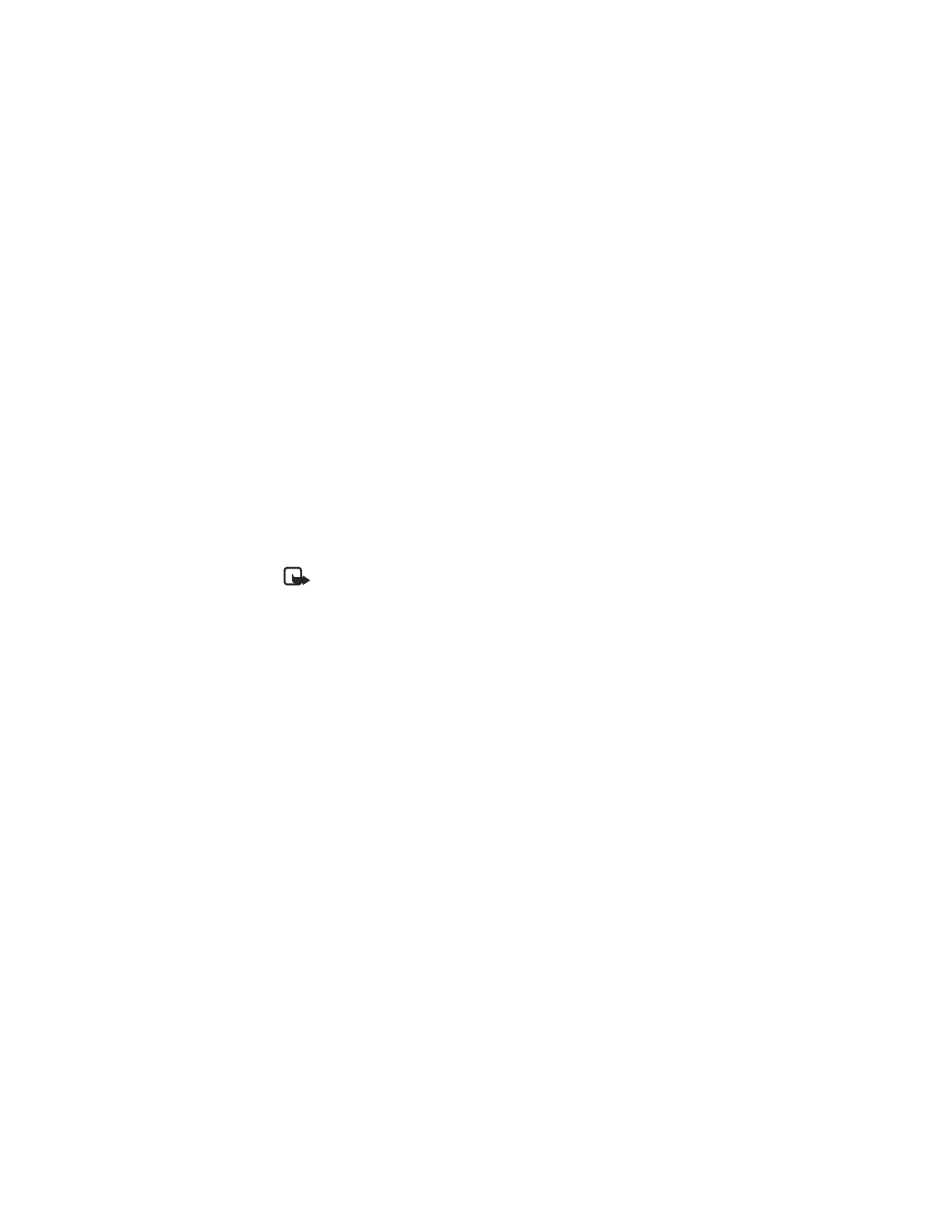
20
Copyright © Nokia 2003
Search for a name
1
At the start screen, press the Scroll down key to display the contents of your
contacts list.
2
Press the key which corresponds to the first letter of the name for which you
are performing a search.
3
Scroll up and down to select a contact and press Details to view the details.
Configure settings
You can select how the contacts appear in your contacts list and view the amount
of memory used or available in your phone.
1
At the start screen, select Contacts > Settings and press Select.
2
Scroll to one of the following options and press Select to enter the submenu:
Scrolling view—Select Name list, Name and number, or Name and image
view
.
Memory status—View the amount of phone memory used as well as the
amount of phone memory available
Note: For more information on used and available memory, see “Shared
memory” on page 3.
• SEND AND RECEIVE CONTACTS (BUSINESS CARDS)
You can send and receive an entry in your contacts list using IR or text message, if
supported by your wireless provider.