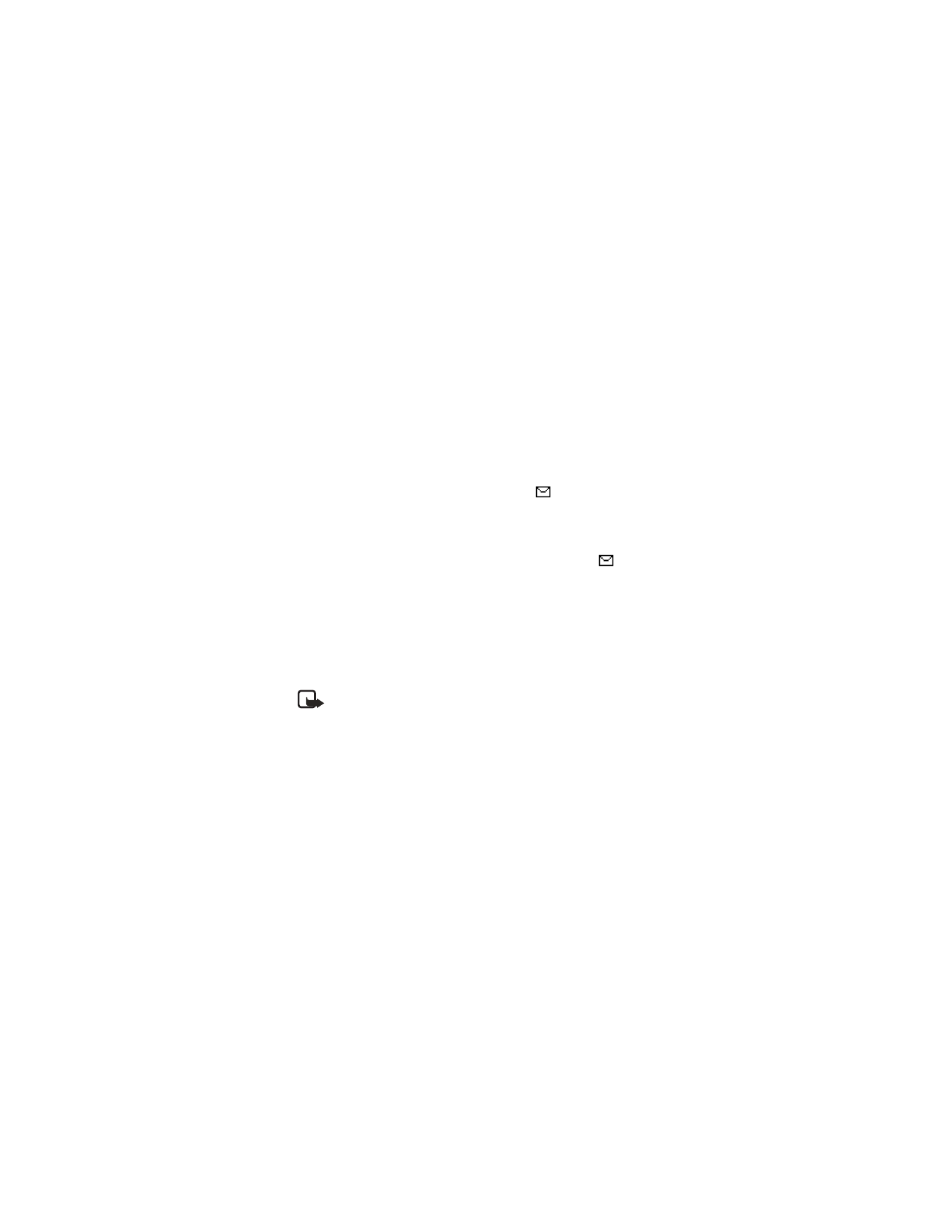
View a picture message
When you receive a picture message, your phone beeps and Message received
appears in the display as well the message icon (
).
1
Press Show to view the picture message, or press Exit to move it to your inbox.
2
If you have more than one picture message, scroll to the message of your
choice and press Select to view the message.
When you have unopened picture messages in your inbox,
is shown in the
upper left corner of the start screen as a reminder.
3
Scroll to view the whole picture if necessary.
4
Once you are finished, press Back to move the picture message to the Inbox,
or press Options for other choices, such as Reply or Forward.
If you would like to save the picture to your Templates folder for later use, press
Options > Save picture and press Select. You can enter a title for the picture and
press OK.
Note: If your templates folder is full of pictures, scroll to the picture you
would like to replace and press Select.
For more options while viewing a picture message, see MMS “Options” on page 26.
• MINIBROWSER MESSAGES
Minibrowser messaging is a Network Service. See “Network services” on page 3 for
more information.
If your wireless service provider supports this feature, you can check for e-mail
messages using the minibrowser. At the start screen, select Menu > Messages >
Minibrowser messages > Connect.
See “Minibrowser (Menu 11)” on page 61 for more information on using the
Minibrowser in your phone to access web pages.
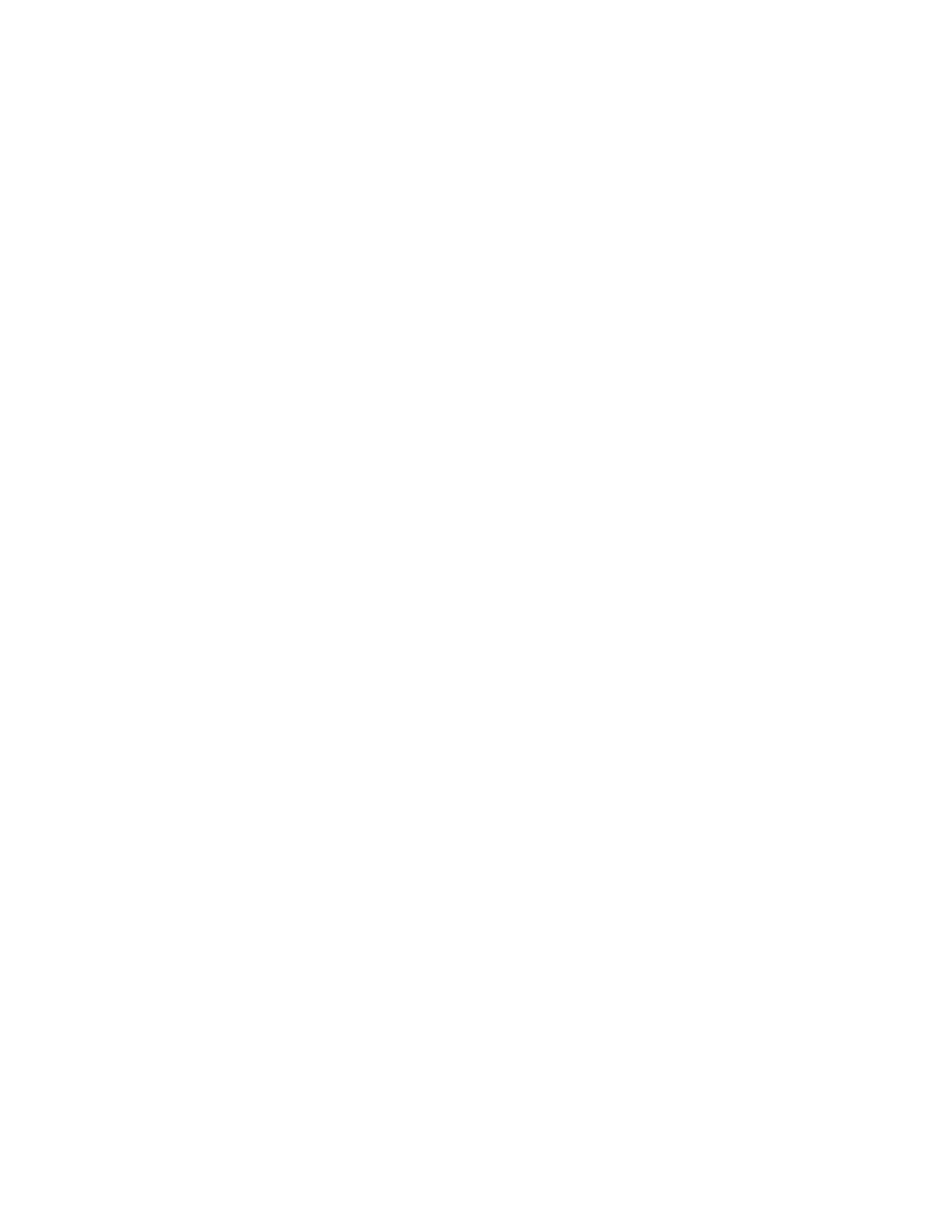
32
Copyright © Nokia 2003
• E-MAIL MESSAGES
E-mail messaging is a Network Service. See “Network services” on page 3 for
more information.
If your wireless service provider supports this feature, you can send text or
multimedia messages to a person’s internet or corporate e-mail account or to
phones in other networks.
Write and send
Use “Write and send” on page 22 to create a text message or “Write and send” on
page 26 to create a multimedia message. Select List recipients > Add e-mail and
enter the e-mail address, or press Find to recall an e-mail address from the
contacts list.
Read and reply
Your service provider may be able to route e-mail messages to your phone, which
appear as text messages when you receive them.
See “Read and reply” on page 23 for the text message instructions on how to read
and reply to e-mail messages.
• MESSAGE FOLDERS
Save messages to folders
You can save drafts of messages or received messages to an existing folder or to a
folder that you have created.
1
Open the received message or create a new message and press Options.
2
Scroll to Save or Save message > Sent items, Templates, Archive, or a folder
you have created on your own and press Select.
Save the message to another folder
1
While viewing a message, press Options > Save or Save message and press Select.
2
Scroll to the destination folder and press Select.