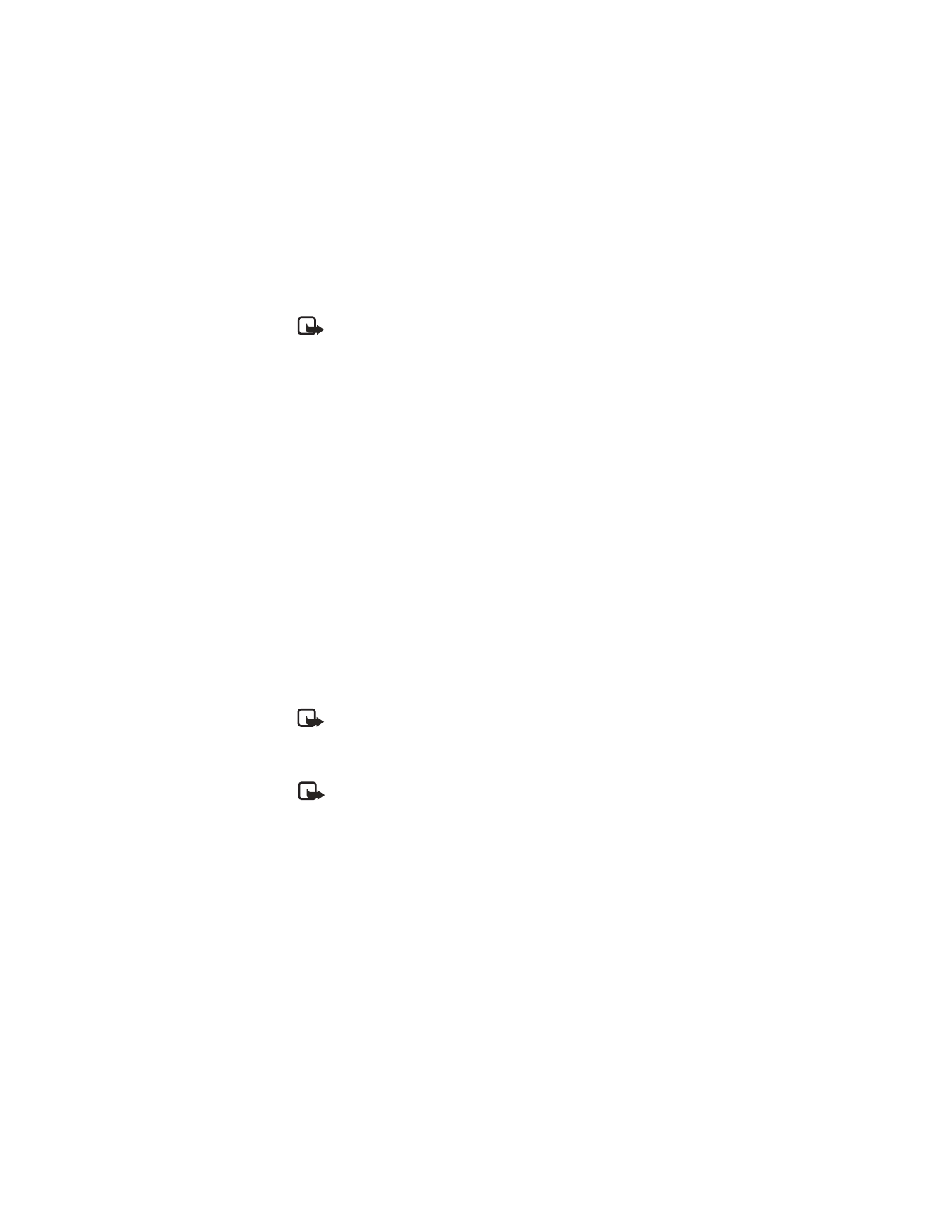
Messages (Menu 1)
Note: If you try to send an enhanced message to a phone that does not
support enhanced messaging, the enhanced messaging content will be
stripped from the message, leaving only the text you have entered.
While viewing a received enhanced message, the following options are available:
Sound—Select Play sound or Save sound.
Picture—Select Save picture.
Animation—Select Save animation.
LINKED MESSAGES
You can send messages that exceed 160 characters, which will be sent as a series of
two or more messages, also known as a linked message. In the navigation bar, you
can see the message length indicator counting backwards from 160. For example, 10
(2) means that you can still add 10 characters for the text to be sent as two messages.
Using special (Unicode) characters take up more space. If there are special characters
in your message, the indicator may not show the message length correctly. Before
the message is sent, the phone will tell you if the message exceeds the maximum
length allowed for one message. Cancel sending by pressing Cancel or save the
message in the inbox.
• MULTIMEDIA MESSAGES
A multimedia message (MMS) is a Network Service. If your wireless service provider
supports this feature, then the message can contain text, sound, and a picture. Your
phone supports multimedia messages that are up to 45 kB. If the maximum size is
exceeded, the phone may not be able to receive the message. Once you save the
multimedia message, you can use the image as a screen saver or the sound as a
ringing tone. In some networks, you may receive a message that includes an
internet address where you can view the multimedia message.
Note: Only devices that offer compatible multimedia message or e-mail
features can receive and display multimedia messages. Multimedia message
objects may contain viruses or otherwise be harmful to your device or PC.
Do not open any attachment if you are not sure of the trustworthiness of
the sender.
Note: When your phone is dedicated to a call in progress, an application
(such as a game), or an active web browser connection, the phone cannot
receive multimedia messages.
The default setting of the multimedia message service is generally on.
Multimedia messaging supports JPEG, GIF, PNG, OTA-BMP and WBMP picture formats,
and SP-MIDI and monophonic ringing tones.
The appearance of a multimedia message may vary depending on the receiving device.
Copyright protections may prevent some images, ringing tones, and other content
from being copied, modified, transferred, or forwarded.
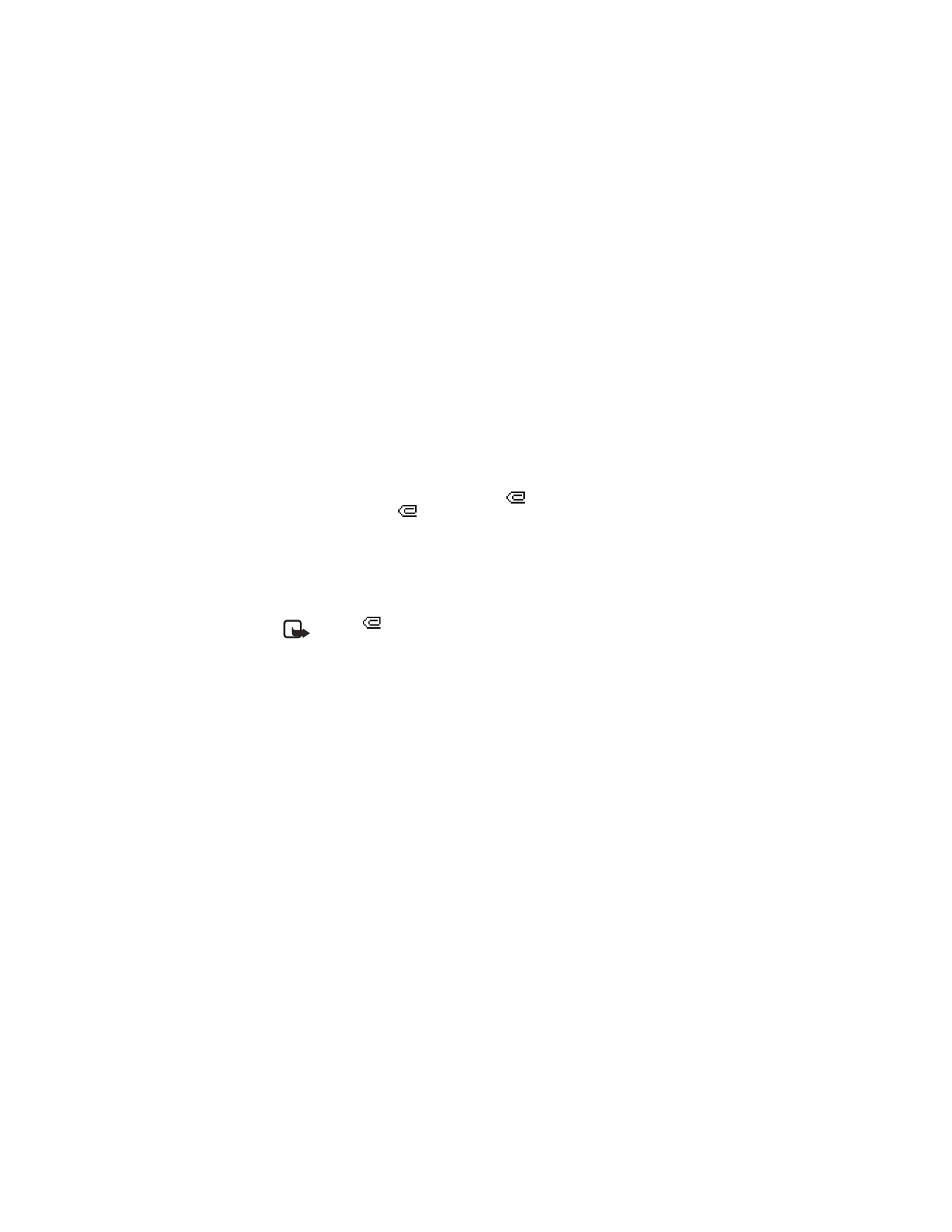
26
Copyright © Nokia 2003
Write and send
1
At the start screen, select Menu > Messages > Multimedia msgs. > Create
message and press Select.
2
Enter the text of your message and press Options > Insert image or Insert
sound clip and press Select.
3
Choose the image or sound and press Insert.
4
Press Options > Send to number, Send to e-mail or Send to many, and
press Select.
5
Enter the number of the recipient or the e-mail address and press Select.
Read and reply
When a multimedia message is being received,
appears. Once the message has
been fully downloaded,
and Multimedia message received appear.
1
To view the message, press Show.
2
To view the message later, press Exit > No when asked to discard.
3
While viewing the message, select Options > Reply and press Select.
4
Select a Start reply with option, and compose your reply using the keypad.
5
Press Options > Send and press Select.
Note: If
blinks and Multimedia memory full, view waiting msg.
appears, delete some of your old multimedia messages. See “Delete messages”
on page 34 for more information.
Options
When you create an MMS, depending on the mode of text input you are using,
some or all of the following options are available:
Send to number—Send the message to a phone number.
Send to e-mail—Send the message to an e-mail address.
Send to many—Send the message to several recipients.
Preview—View the MMS before sending it.
Insert image—Insert an image from the Gallery menu.
Insert sound clip—Insert a sound clip from the Gallery menu.
Clear text—Erase the text clipboard
.
Save message—Select Archive to save the message in your archive; select
Templates to save the message as one of your predefined templates.
More options—Choose Insert contact, Insert number, Message details, or
Edit subject.
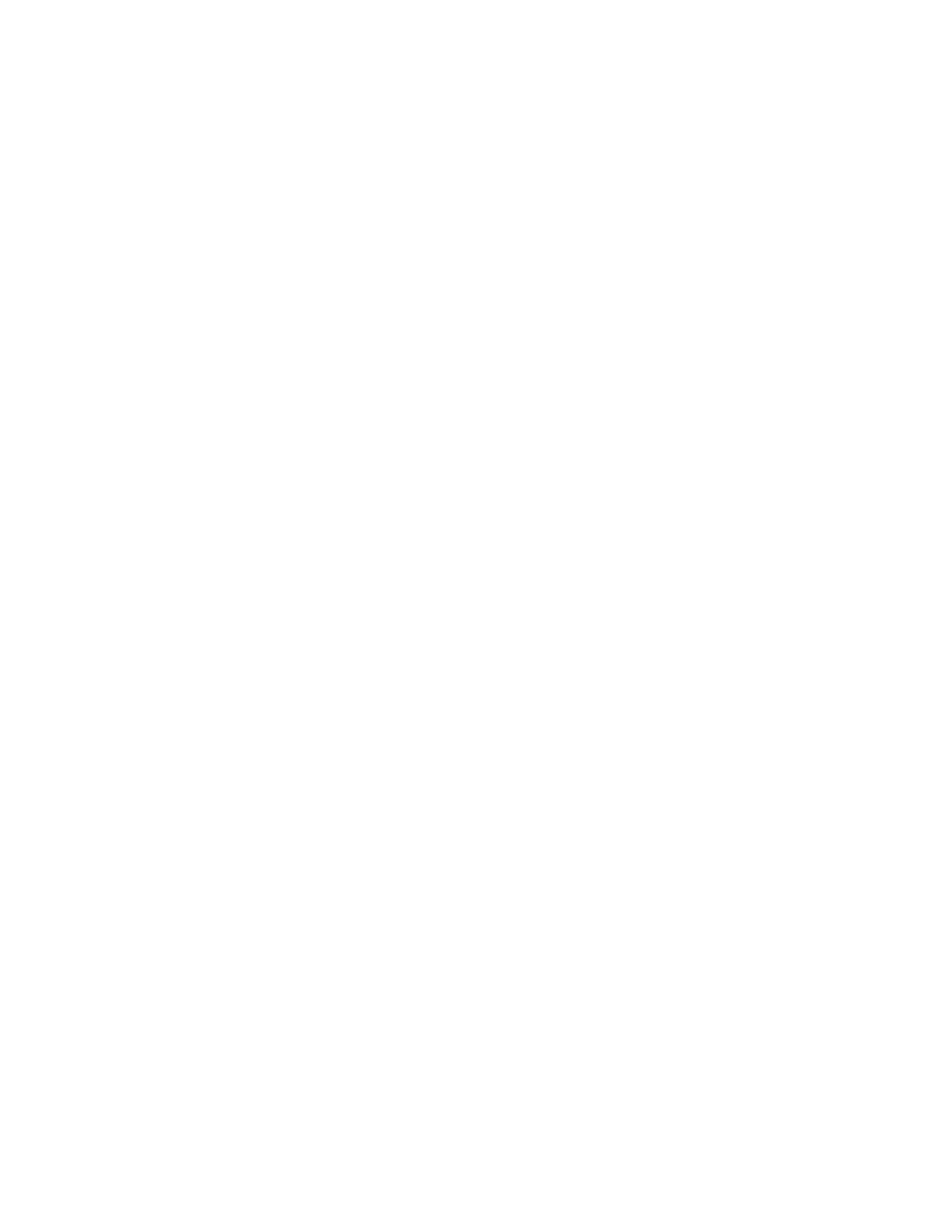
Nokia
6585 User Guide 27
Copyright © Nokia 2003
Messages (Menu 1)
Exit editor—Save the message to your archive automatically and leave the
message editor.
Insert/Edit word—Enter or edit the text of a new word that might not appear
in the predictive text dictionary.
Insert symbol—Insert a special character into your message.
Predictive text—Choose a predictive text language and turn predictive text on
or off.
Matches—View matches found in the dictionary for the word you are trying to use.
When you read or reply to an MMS, the following options are available:
Delete message—Delete a saved message.
Reply—Reply to the message. Press Options > Send. The sender’s phone
number or e-mail is used as the default.
Forward to no.—Forward the message to another number.
Forward to e-mail—Forward the message to an e-mail address.
Edit—Edit the message. You can only edit messages that you have written.
Message details—View the message subject, size, and class.
Play—Listen to a sound clip in the message, if one is included.
Save tone—Save a ringing tone, if included, to the Gallery menu.
Zoom in—Enlarge the picture.
Save image—Save any picture that is attached to your picture gallery.
Settings
You will need to define the MMS settings. Other multimedia settings include saving
your messages to the Sent items folder and receiving delivery reports.
1
At the start screen, select Menu > Messages > Multimedia msgs. >
Multimedia msgs. and press Select.
2
Scroll to an option and press Select to activate the option or enter its submenu:
Save sent messages—Saves sent multimedia to the Sent items folder.
Delivery reports—Select Yes or No to be notified by the network if the
message was sent successfully.
Allow multimedia reception—Select Yes, No, or In home network for your
multimedia service. In home network means that you cannot receive
multimedia messages outside the home network.
Incoming multimedia messages—Select Retrieve to receive multimedia
messages or Reject to reject multimedia messages.
Allow advertisements—Allows you to enable or disable reception of automatic
multimedia advertisements.
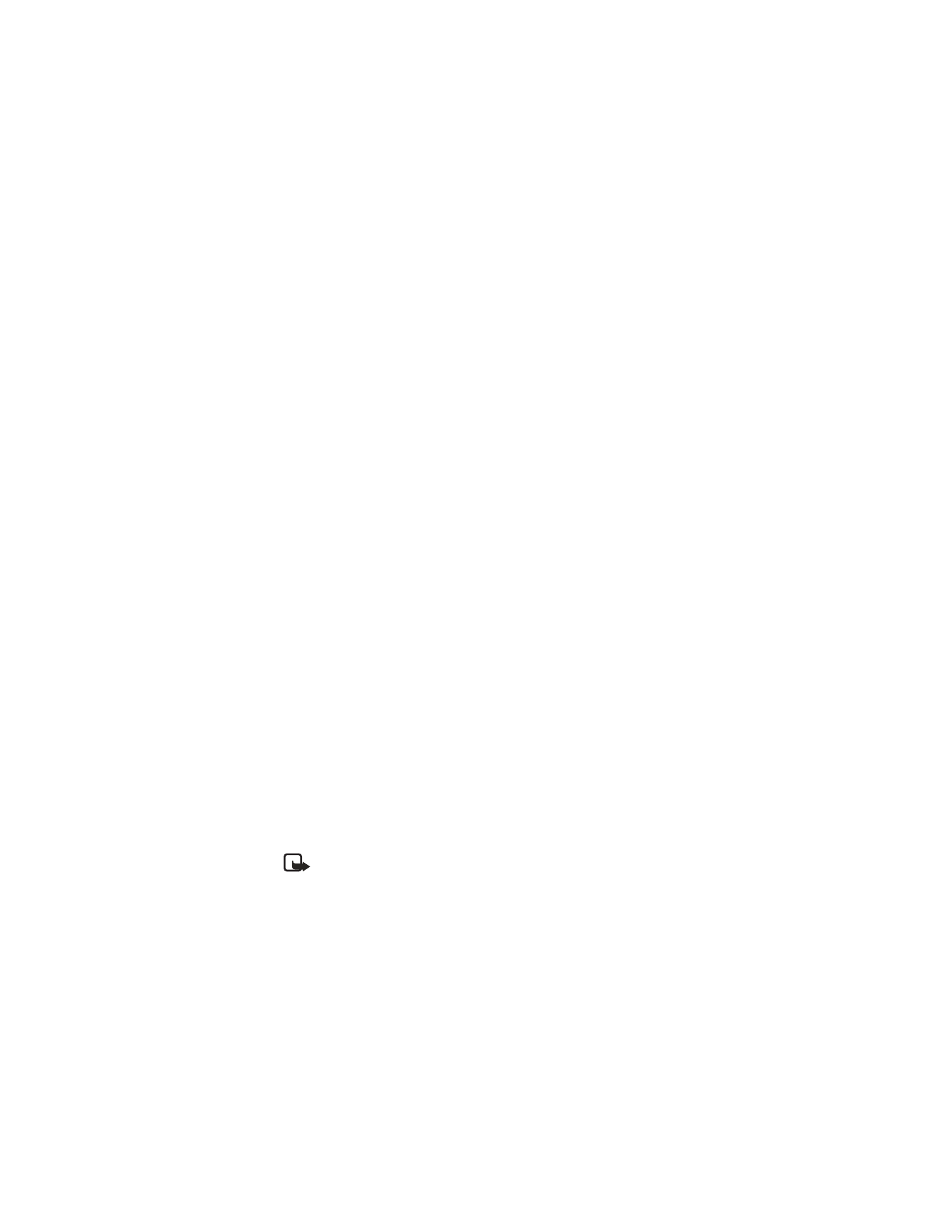
28
Copyright © Nokia 2003
• VOICE MESSAGES
If you subscribe to voice mail, your wireless provider will furnish you with a voice
mailbox number. You need to save this number to your phone to use voice mail.
When you receive a voice message, your phone lets you know by beeping, displaying
a message, or both. If you receive more than one message, your phone shows the
number of messages received.
Save voice mailbox number
Your wireless provider may have already saved your voice mailbox number to your
phone. If so, the number will appear in the display in step 2. Press OK to leave the
number unchanged.
1
At the start screen, select Menu > Messages > Voice messages > Voice
mailbox number and press Select.
After a brief pause, the Voice mailbox number screen appears in the display.
2
If the box is empty, enter the voice mailbox area code and number.
3
Press OK.
Call and setup your voice mail
1
Once you have saved the voice mailbox number, press and hold the 1 key.
2
When you connect to voice mail and the prerecorded greeting begins, follow
the service’s automated instructions to setup your voice mail.
Listen to your voice messages
Once you have setup voice mail, you can dial the number in one of four ways:
•
Dial the number using the keypad.
•
Press and hold the 1 key.
•