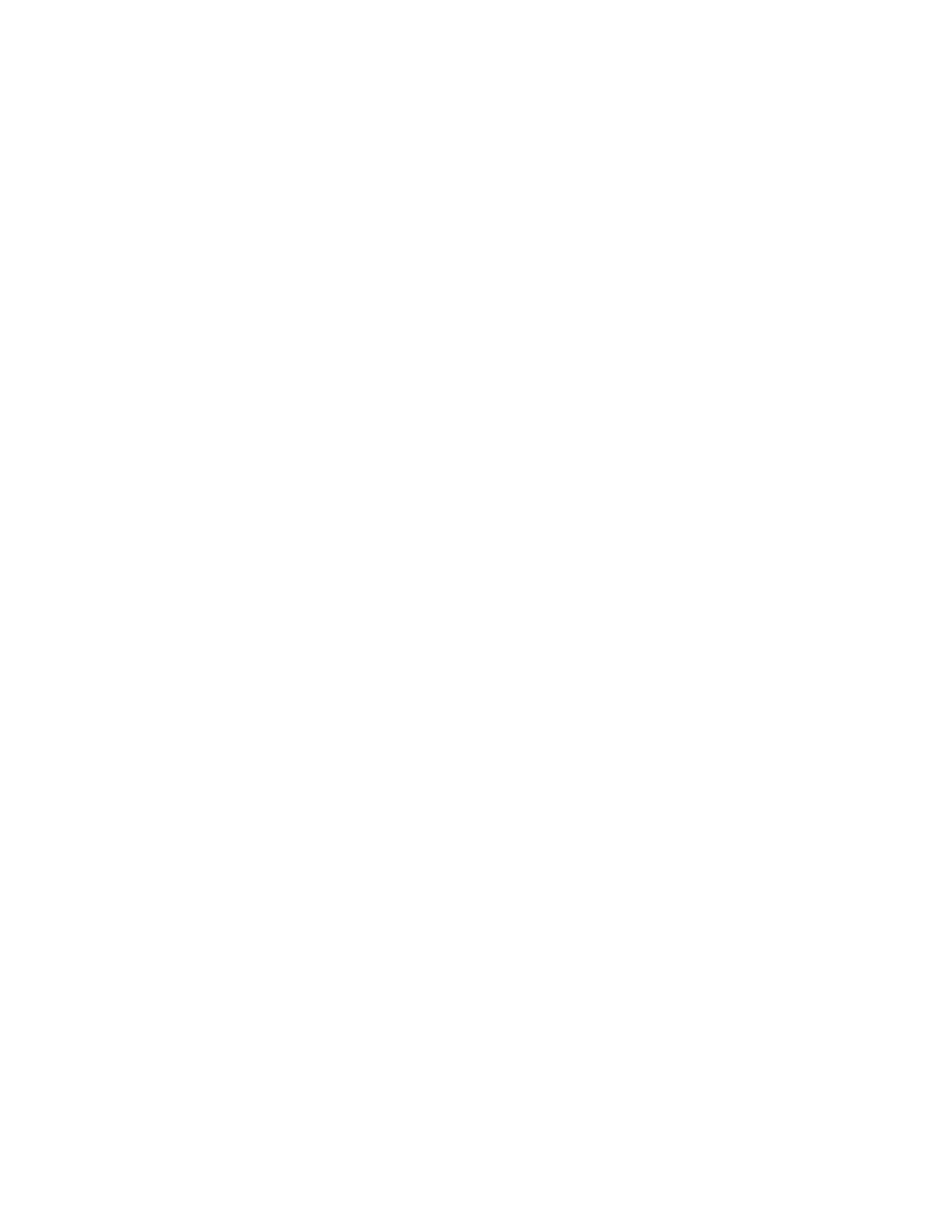
Picture messaging is a Network Service. If your wireless service provider supports
this feature, your phone comes with five preloaded pictures. You can, however,
over-write any of the five pictures that come with your phone. Pictures can be
attached to a message and sent using text messaging or e-mail to compatible
phones or PCs. Picture messages behave the same as text messages, but pictures
take up more space than text. Pictures are stored in the Templates folder at Menu >
Messages > Text messages > Templates.
Copyright protections may prevent some images, ringing tones, and other content
from being copied, modified, transferred, or forwarded.
Download pictures
Your phone can download pictures, or receive them from compatible phones using
text messaging to use in messages. You can also create pictures and send them to
your phone or other compatible phones.
Write and send
One picture message is generally equivalent in size to three text messages. When you
insert a picture into a message, you’ll have enough remaining space for about 121
characters in the message. If you try and insert a picture into a message that is almost
full of text, a beep sounds and you are prompted to delete some text before proceeding.
1
At the start screen, select Menu > Messages > Text messages > Create
message and press Select.
2
Write a message using the keypad (or enter nothing if you choose to just send
a picture), and press Options.
3
Scroll to Use template and press Select.
4
Scroll down through the text templates to a picture and press View.
5
Press Insert to insert the picture into your message, otherwise:
•
Press Back, scroll to another picture, and press View again.
•
Press Insert to insert the picture into your message.
6
To send the picture message, press Options, scroll to Send, and press Select.
7
Scroll to Add number and press Select.
8
Enter the phone number for your recipient, or press Find to retrieve a number
from the contacts list, and press OK.
Preview/Change/Delete
1
After a picture has been inserted into your message, press Options at the
message edit screen.
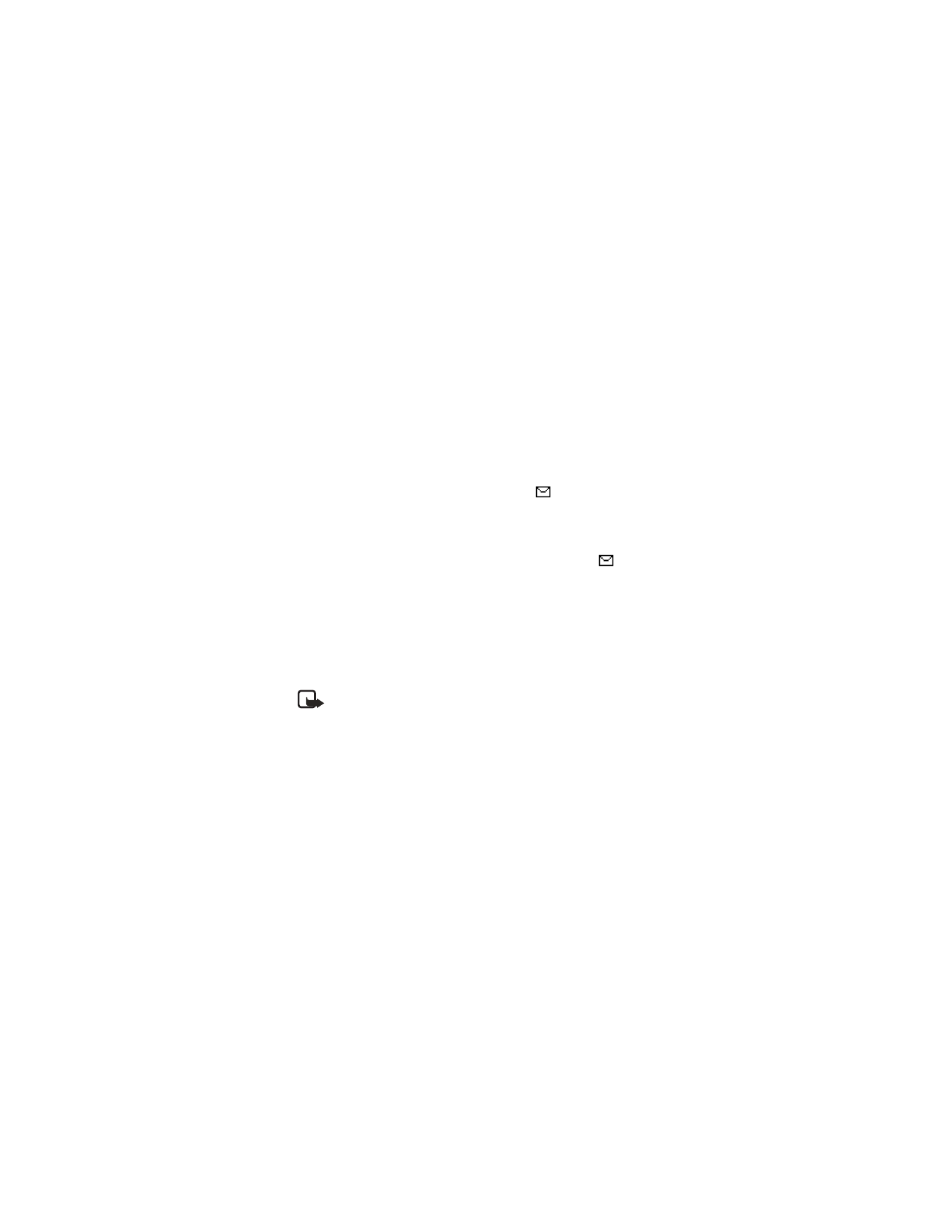
Nokia
6585 User Guide 31
Copyright © Nokia 2003
Messages (Menu 1)
2
Scroll to one of the following options and press Select.
Preview—Previews the inserted message before sending. Press Back to return
to the list of options.
Change picture—Takes you back to the picture list. Scroll to highlight a new
picture, press View, then Insert to replace the previous picture in your message.
Delete picture—Press OK to delete the picture from your message, or press
Back to return to the list of options.
For more options while creating a picture message, see “Options” on page 23.