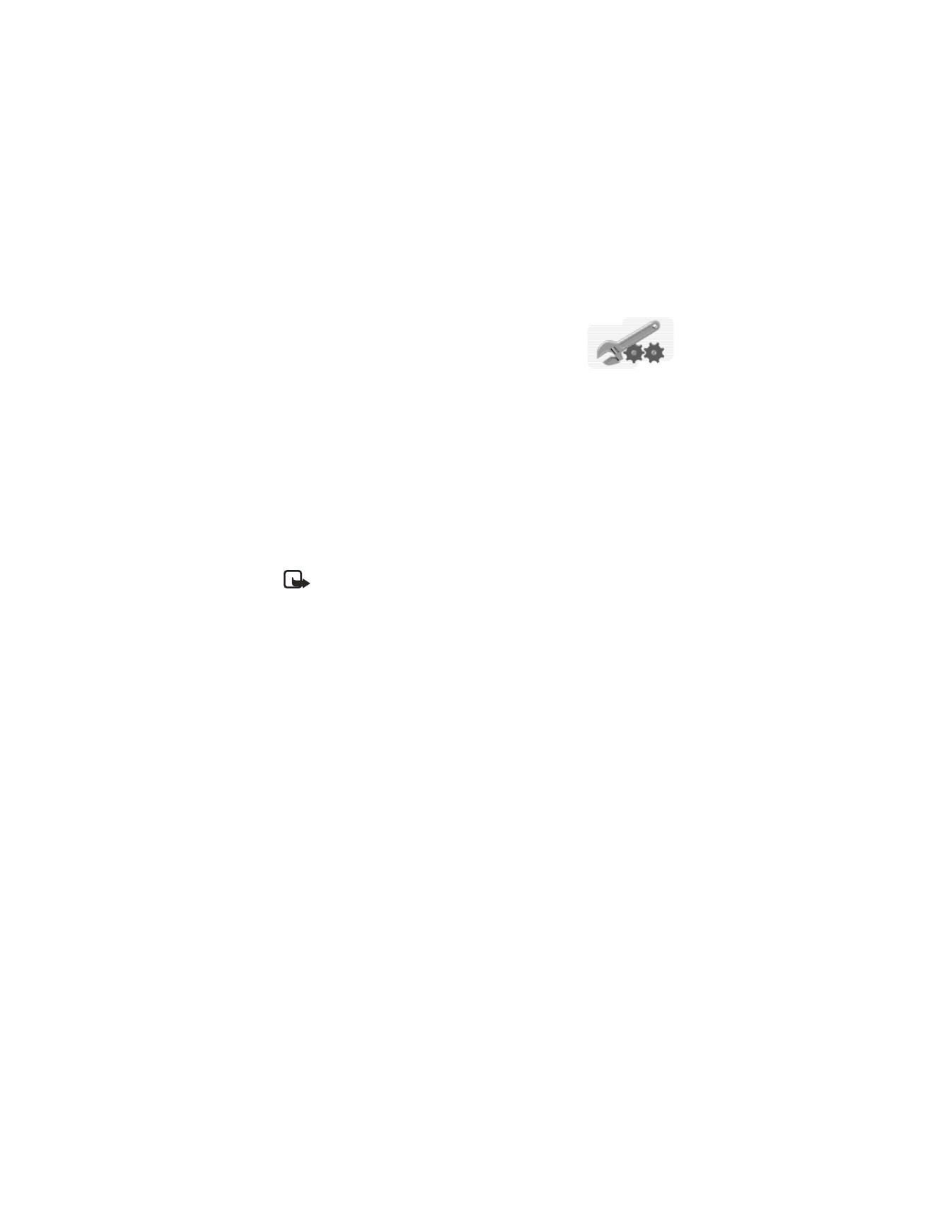
Choose functions
1
At the start screen, select Menu > Settings > Right selection key settings >
Selection options and press Select.
2
Use the Scroll up key and the Scroll down key to highlight the desired
functions from the list of available functions.
3
Press Mark. Use Unmark to remove a function.
Note: Contacts cannot be unmarked from the list.
4
Press Done when you have added all desired functions.
5
Select Yes to save the changes.
At the start screen, Go to is now the option for the Right selection key on
your phone.
6
Press Go to to display a list of the functions that you selected in step 3.
Organize functions
1
At the start screen, select Menu > Settings > Right selection key settings
and press Select > Organize and press Select.
2
Use the Scroll up key or the Scroll down key to highlight the function you
wish to rearrange and select Move.
3
Scroll to Move up, Move down, Move to top, or Move to bottom from the
list of choices and press Select.
4
Press Done > Yes to save the changes.
• CALL SETTINGS
Set location info sharing
Location info sharing is a Network Service. See “Network services” on page 3 for
more information.

Nokia
6585 User Guide 41
Copyright © Nokia 2003
Settings (Menu 4)
If your wireless service provider supports this feature, then location info sharing
allows the phone to share position information over the network. For calls to
emergency numbers, this position information may be used by the emergency
operator to determine the position of the phone. The functionality of this feature
is dependent on the network, satellite systems, and the agency receiving the
information. It may not function in all areas or at all times.
At the start screen, select Menu > Settings > Call settings > Location info sharing >
Emergency or On > OK > OK.
Emergency—This is the phone default profile. The phone’s location information
is shared only during an emergency call to the official emergency number
programmed into your phone. The phone screen displays
in the upper left
hand corner of the start screen.
On—The phone location information is shared with the network whenever the
phone is powered on and activated. The screen displays
in the upper left
hand corner of the start screen.
Note:
Location information will always be shared with the network during
emergency calls to the official emergency number programmed into the
phone, regardless of which setting is selected. After placing an emergency
call the phone remains in emergency mode for five minutes. During this
time, the location information will be shared with the network. For more
information, see “Emergency calls” on page 75
.
Anykey answer
Anykey answer allows you to answer an incoming call by briefly pressing any key
except the power key, Left selection key, Right selection key, or End key.
At the start screen, select Menu > Settings > Call settings > Anykey answer and
press Select > On or Off and press Select.
Automatic redial
Occasionally, your network may experience heavy traffic, resulting in a “fast” busy
signal when you dial. With automatic redial activated, your phone redials the
number up to 10 times, and notifies you once the network is available.
At the start screen, select Menu > Settings > Call settings > Automatic redial >
On or Off and press Select.
Activate 1-touch dialing
You can activate or deactivate 1-touch dialing. For more information, see “Set up
1-touch dialing” on page 17.
Automatic update of service
Your phone is capable of receiving updates to wireless services sent to your phone
by your service provider.
At the start screen, select Menu > Settings > Call settings > Automatic update
of service > On or Off and press Select.
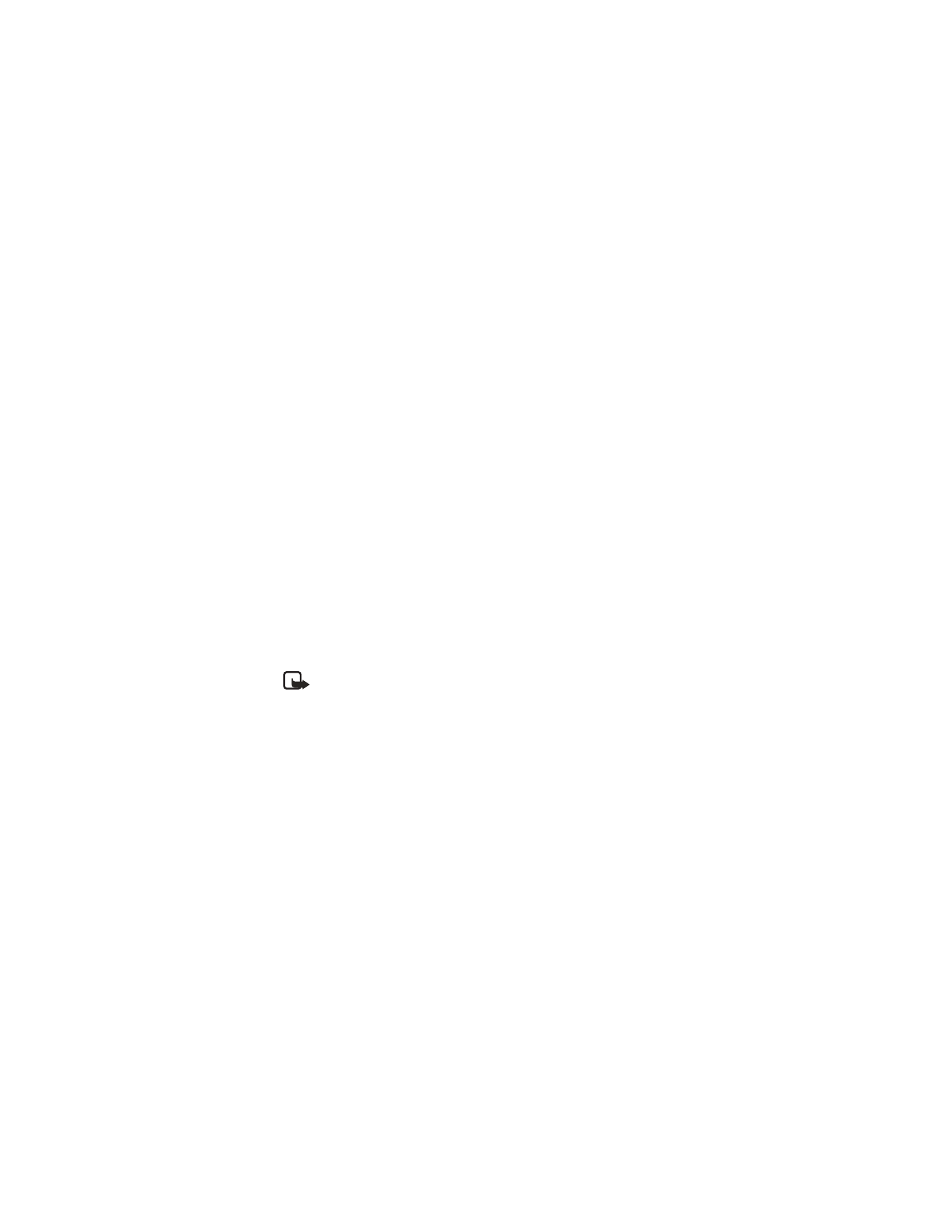
42
Copyright © Nokia 2003
Calling cards
If you use a calling card for long distance calls, you can save the calling card
numbers in your phone. Your phone can store up to four calling cards.
SAVE INFORMATION
1
At the start screen, select Menu > Settings > Call settings > Calling card
and press Select.
2
Enter your lock code and press OK.
3
Scroll to one of the four memory locations and press Options > Edit > OK >
Dialing sequence and press Select.
4
Scroll to one of the following sequence types and press Select:
Access number + phone number + card number—Dial 1-800 access number,
phone number, then card number (+ PIN if required)
Access number + card number + phone number—Dial 1-800 access number,
card number (+ PIN if required), then phone number
Prefix + phone number + card number—Dial the prefix (numbers that must
precede the phone number) and phone number you want to dial, then card
number (+ PIN if required)
5
Enter the required information (access number or prefix and card number) and
press OK to confirm your entries.
6
Scroll to Card name and press Select.
7
Enter the card name and press OK.
Note:
Contact your calling card company for more information.
MAKE CALLS
After you have saved your calling card information in your phone, you can make a
call using your calling card.
1
At the start screen, select Menu > Settings > Call settings > Calling card and
press Select.
2
Enter your lock code and press OK. (See “Change the lock code” on page 50.)
3
Scroll to the calling card of your choice, select Options > Select > OK.
4
Press the End key to return to the start screen; then enter the phone number,
including any prefix (such as 0 or 1), that your calling card may require when
you make a calling card call.
See your calling card for instructions.
5
Press and hold the Talk key for a few seconds until Card call is displayed.
6
When you hear the tone or system message, press OK.
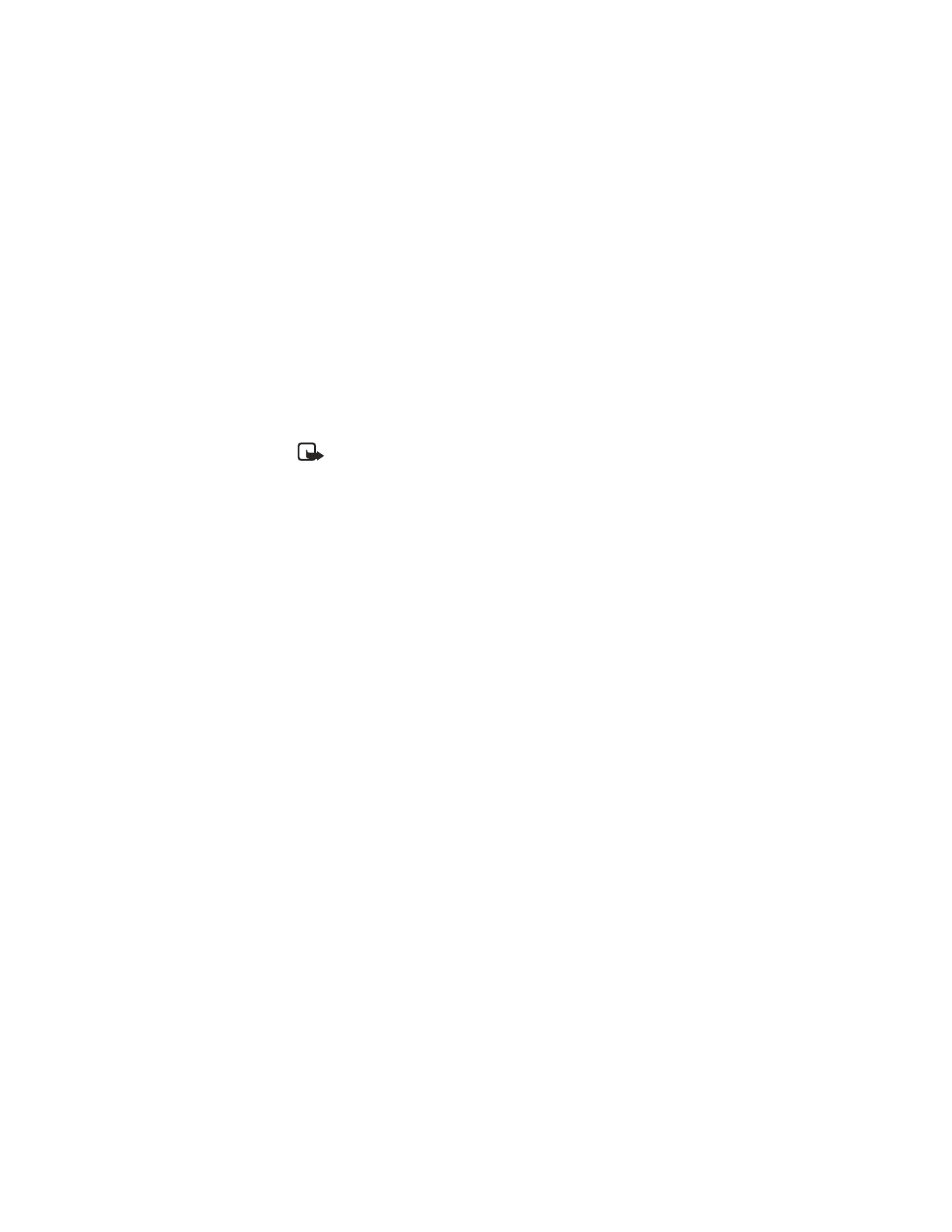
Nokia
6585 User Guide 43
Copyright © Nokia 2003
Settings (Menu 4)
Receive data or fax calls
Data or fax calls is a Network Service. See “Network services” on page 3 for
more information.
If your wireless service provider supports this feature, then you can set up the phone
to send or receive data or fax calls when a terminal, such as a PDA or PC, is connected.
For better performance during data calls, place the phone on a stationary surface
with the keypad facing downward. Do not move the phone by holding it in your
hand during a data call.
Note: For more information on connectivity, refer to the PC/PDA
Connectivity Guide. The PC/PDA Connectivity Guide can be downloaded
from the Nokia website at
http://www.nokia.com/us
.
1
At the start screen, select Menu > Settings > Call settings > Data/fax calls >
Incoming data/fax call > Normal, Data calls only, or Fax calls only and
press Select:
Normal—The phone receives incoming calls as usual.
Data calls only—The phone receives only data calls.
Fax calls only—The phone receives only fax calls.
2
When you are finished receiving the fax or data call, repeat Steps 1 and 2 and
select Normal.
DATA TRANSFER
You can view the transmission speed when sending or receiving data or fax calls.
At the start screen, select Menu > Settings > Call settings > Data/fax calls >
Data rate display > Graphic or Off and press Select.
• PHONE SETTINGS
Set the display language
1
At the start screen, select Menu > Settings > Phone settings > Language
and press Select.
2