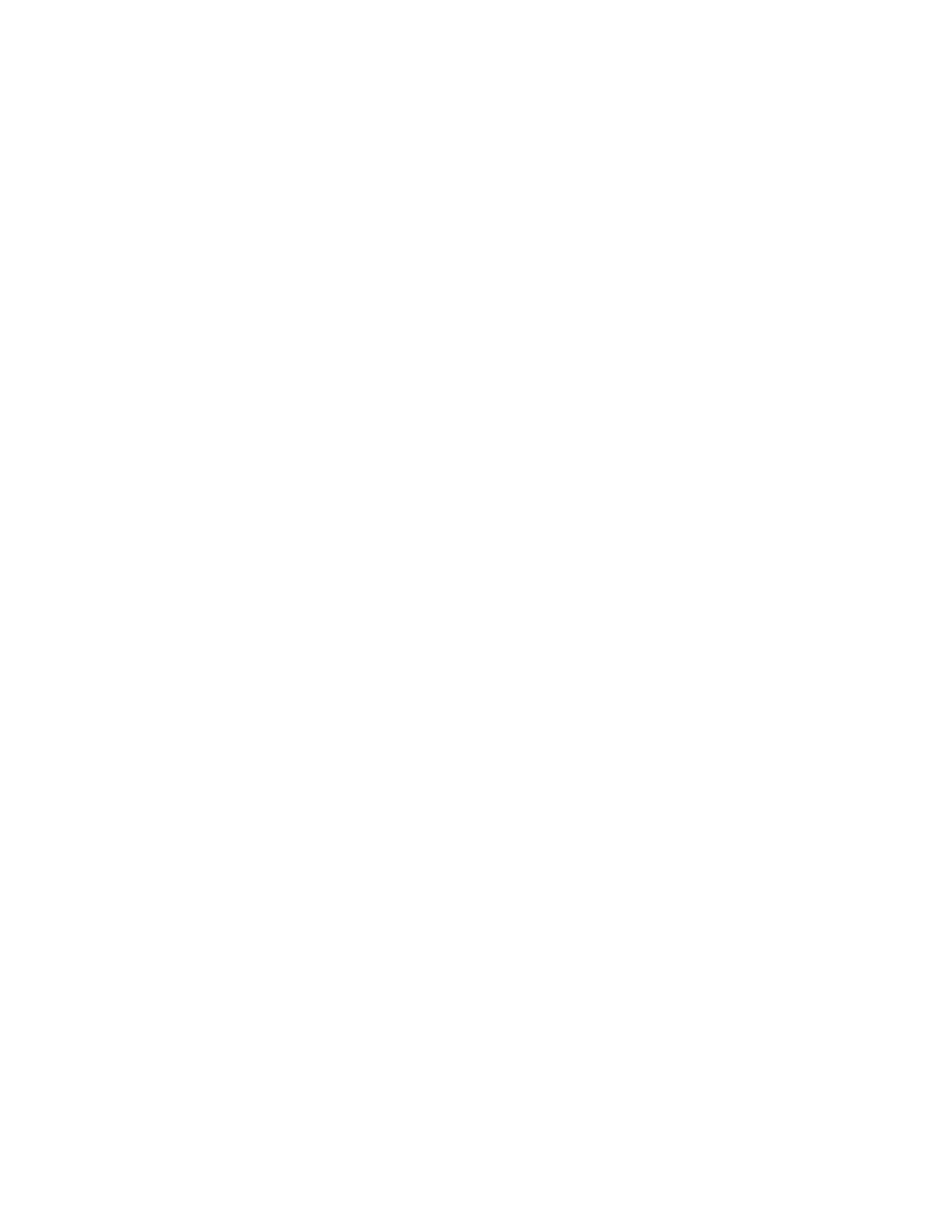
Date
SHOW/HIDE THE DATE
At the start screen, select Menu > Settings > Time settings > Date > Show date
or Hide date and press Select.
SET THE DATE
1
At the start screen, select Menu > Settings > Time settings > Date > Set the
date and press Select.
2
Enter the date and press OK.
CHANGE THE DATE FORMAT
1
At the start screen, select Menu > Settings > Time settings > Date and
press Select.
2
Scroll to the Date separator and press Select.
3
Scroll to the separator of your choice and press Select.
4
Scroll to Date format and press Select.
5
Scroll to the format of your choice and press Select.
Set the auto-update of date and time
Auto-update is a Network Service. See “Network services” on page 3 for more
information.
If your wireless service provider supports this feature, then you can allow the
digital network to set the clock, which is useful when you are out of your home
area, for instance when you have traveled to another network or time zone.
At the start screen, select Menu > Settings > Time settings > Auto update of
date & time > On, Confirm first, or Off and press Select.
If you use the Auto update of date & time option while outside your digital network,
you may be prompted to enter the time manually. Network time will replace the time
and date when you re-enter your digital network.
If your battery has been removed or has drained outside the digital network, you
may be prompted to enter the time manually (once the battery is replaced/recharged,
and you are still outside of the digital network).
• DISPLAY SETTINGS
Choose a wallpaper
You can set your phone to display a background picture (wallpaper) on the start screen.
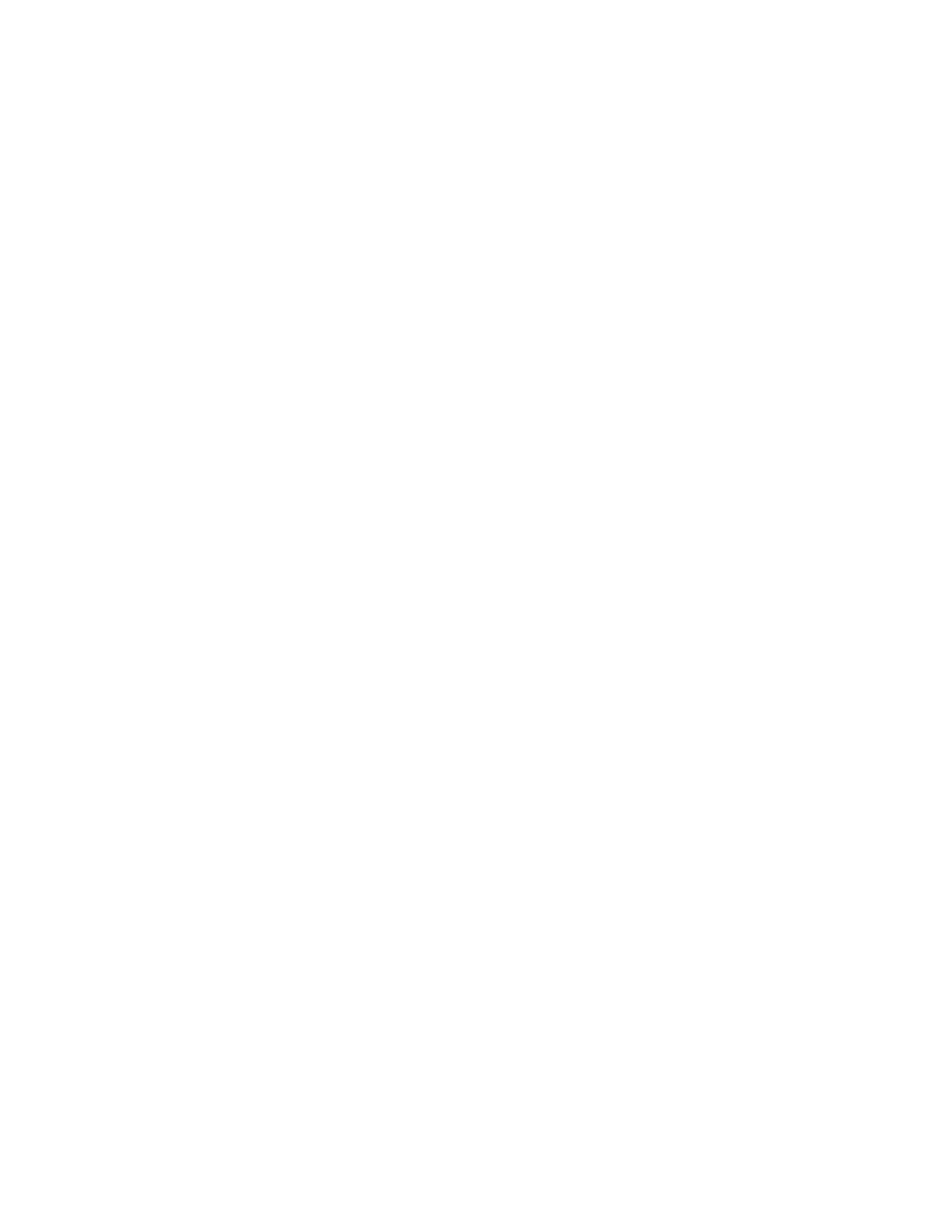
Nokia
6585 User Guide 47
Copyright © Nokia 2003
Settings (Menu 4)
1
At the start screen, select Menu > Settings > Display settings > Wallpaper >
Select wallpaper and press Select.
2
Browse the gallery, highlight a folder, and press Open.
3
Browse the folder.
4
When you arrive at the image of your choice, select Options > Set as wallpaper
and press Select.
5
If Replace current wallpaper? appears in the display, press OK.
To activate/deactivate wallpaper, at the start screen, select Menu > Settings >
Display settings > Wallpaper > On or Off and press Select.
Choose a color scheme
You can change the color of some display components in your phone, such as
indicators and signal bars.
1
At the start screen, select Menu > Settings > Display settings > Color schemes
and press Select.
2
Scroll to the color scheme of your choice and press Select.
Choose a banner
Banner is a Network Service. See “Network services” on page 3 for more information.
If your wireless service provider supports this feature, then you can choose whether
the display shows the operator logo when the phone is in the idle state.
At the start screen, select Menu > Settings > Display settings > Banner > Default
or Customize and press Select.
Set the display brightness
You can change the brightness of your phone display.
1
At the start screen, select Menu > Settings > Display settings > Display
brightness and press Select.
2
Use the Left and Right Scroll keys to adjust the contrast level to
your preference.
3
Press OK to accept your settings.
Set a time for the screen saver
The screen saver is activated when no function of the phone is used after a preset
period of time. Press any key to deactivate the screen saver. You can set your phone
to display a screen saver after a preset time or after a custom time (up to 60
minutes) of your choosing.
1
At the start screen, select Menu > Settings > Display settings > Screen saver
timeout and press Select > 2 minutes or 5 minutes and press Select.
2
If you want to set a custom time (up to 60 minutes), select Other, enter the
custom time, and press OK.
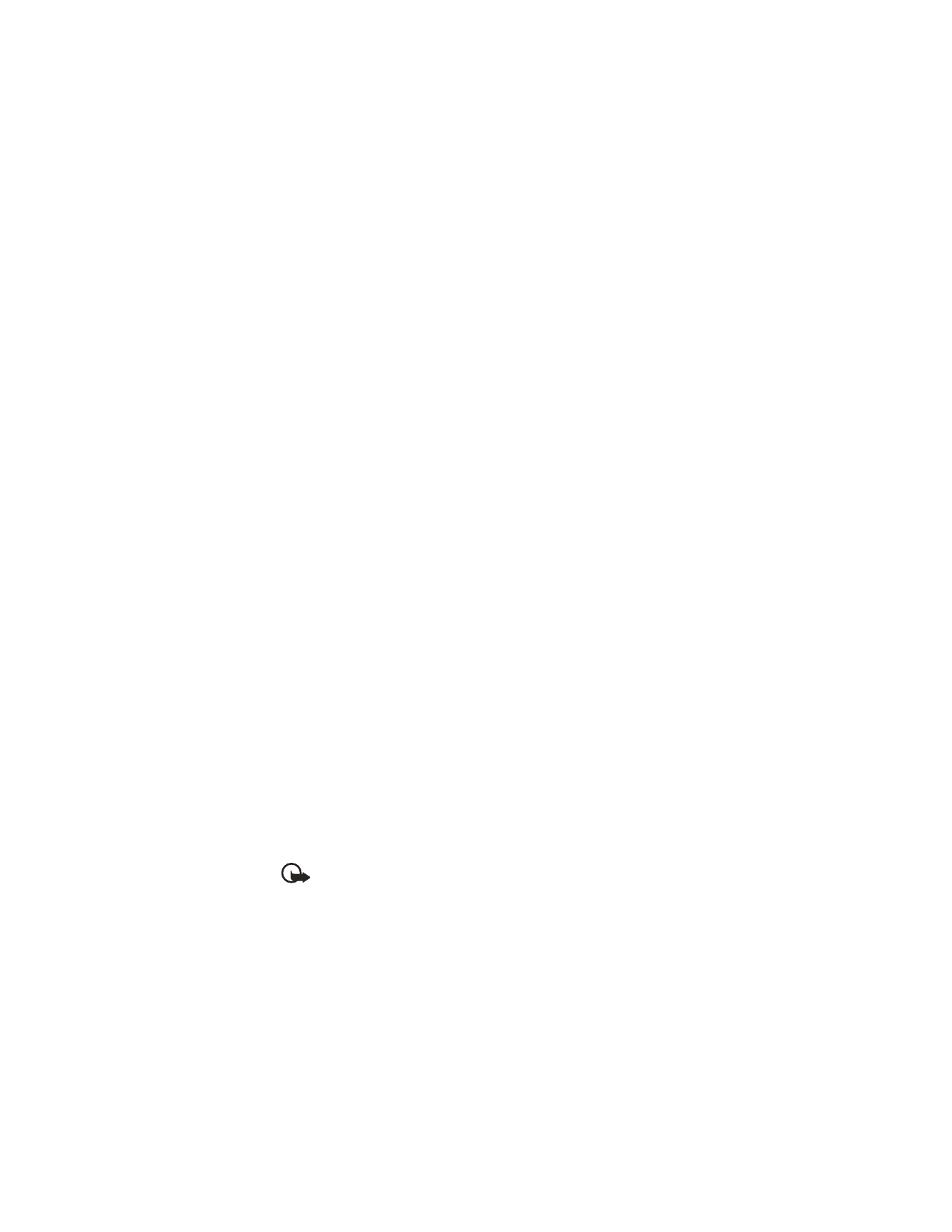
48
Copyright © Nokia 2003
• TONE SETTINGS
From this menu, you can adjust the ringing volume, keypad tones, and other tone
settings for the currently active profile. See “Customize a profile” on page 39 for
more information on Profile settings.
• ENHANCEMENT SETTINGS
The Enhancement settings menu is shown only if the phone is or has been connected
to a compatible enhancement.
At the start screen, select Menu > Settings > Enhancement settings > Headset,
Handsfree, TTY/TDD, or Music stand and press Select.
Handsfree
Scroll to the option of your choice and press Select to enter the option’s submenu
and modify its settings.
Default profile—Choose the profile you wish to be automatically activated when
your phone is connected to a car kit.
Automatic answer—Calls are answered automatically after one ring when a car kit
is connected. Scroll to On or Off and press Select.
Lights—Choose to keep the phone lights always on, or to shut off automatically
after several seconds. Scroll to On or Automatic and press Select.
Headset
Scroll to the option of your choice and press Select to enter the option’s submenu
and modify its settings.
Default profile—Choose the profile you wish to be automatically activated when
a headset is connected
Automatic answer—Calls are answered automatically after one ring when a
headset is connected. Scroll to On or Off and press Select.