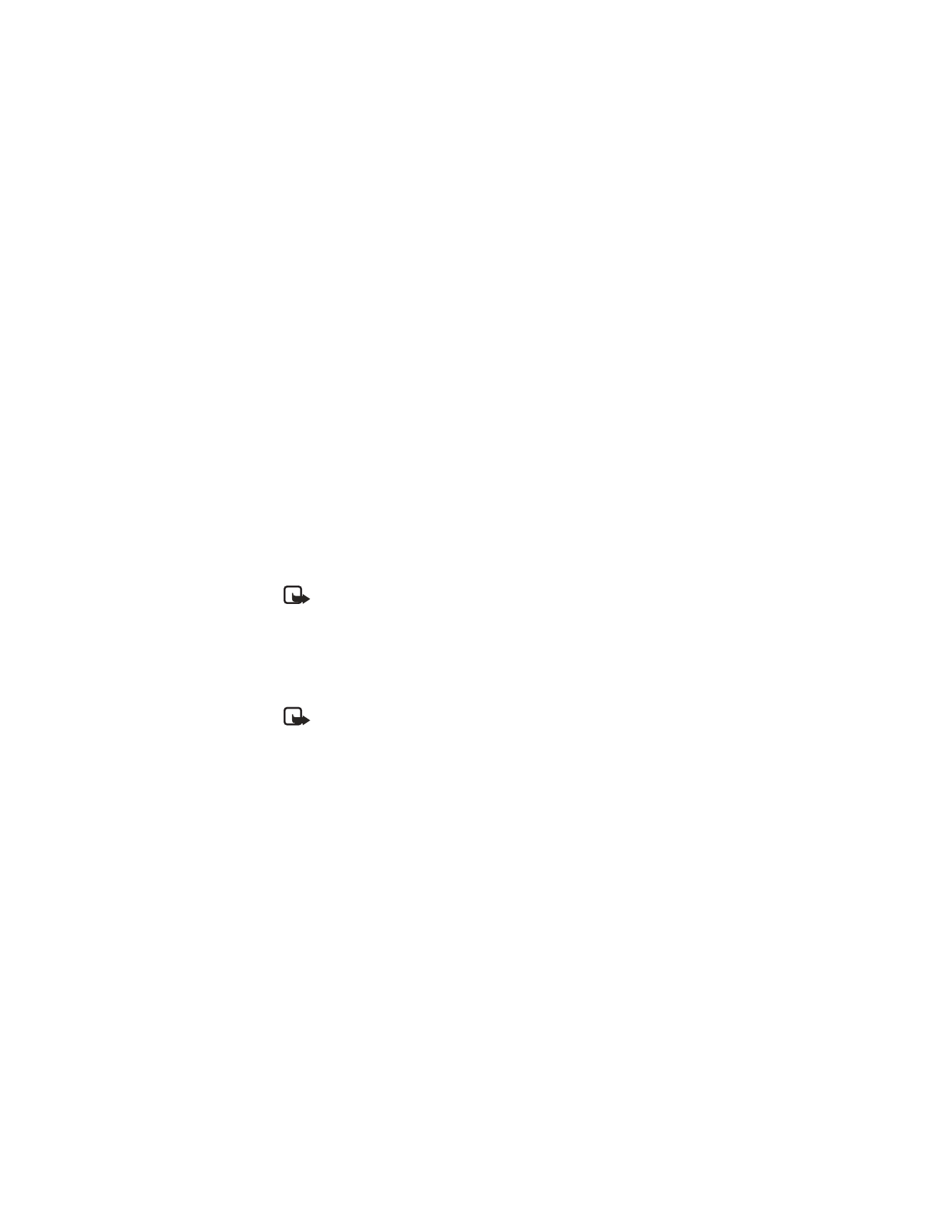
Note: Once you enter a network feature code successfully the feature
becomes visible in the Network services menu.
Call forwarding
Call forwarding tells your network to redirect incoming calls to another number.
Call forwarding is a Network Service and may not work the same in all networks,
so contact your wireless provider for availability.
ACTIVATE
Note: This is a Network Service. All options listed may not appear in the
display. Contact your wireless provider for more information.
1
At the start screen, select Menu > Settings > Network services > Call
forwarding and press Select.
2
Select one of the following options:
Forward all voice calls—Forward all calls to the number you specify.
Forward if busy—Forward incoming calls when you are in a call.
Forward if not answered—Forward incoming calls to another number if you
are unable to answer. You can set a delay before forwarding takes place.
Forward if out of reach—Forward incoming calls when your phone is off.
Cancel all call forwarding—Cancel any call forwarding options you have set.
3
Scroll to Activate and press Select.
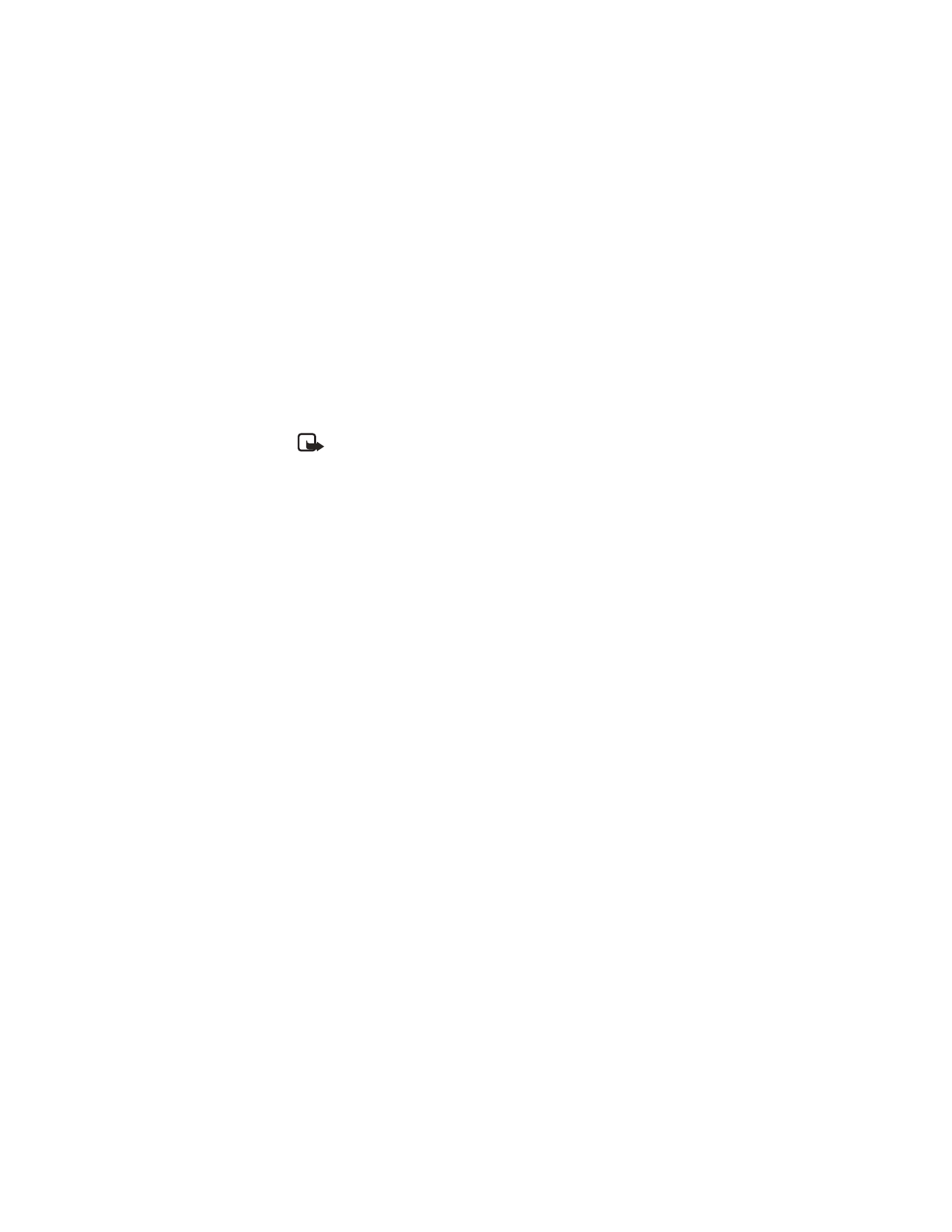
Nokia
6585 User Guide 53
Copyright © Nokia 2003
Settings (Menu 4)
4
Scroll to the destination to which your calls will be forwarded
(such as To other no.) and press Select.
5
Enter the number to which your calls, data, or other information will be
forwarded and press OK.
CANCEL
At the start screen, select Menu > Settings > Network services > Call forwarding >
Cancel all call forwarding and press Select.
Note: Cancel all call forwarding may affect your ability to receive voice
mail messages. Contact your wireless provider for specific details.
Call waiting
If your wireless provider supports this feature, call waiting notifies you of an
incoming call even while you are in a call. You can then accept, reject, or ignore
the incoming call.
1
During a call, press Answer or the Talk key to answer the waiting call.
The first call is put on hold.
2
Press the End key to end the active call.
Send own caller ID when calling
If your wireless service provider supports this feature, then you can prevent your
number from appearing on the receiving party’s caller ID.
At the start screen, select Menu > Settings > Network services > Send my caller
identity > Yes or No and press Select.
View your own phone number
At the start screen, select Menu > Settings > Network services > Own number
selection and press Select.
• RESTORE FACTORY SETTINGS
You can reset some of the menu settings to their original values. Data that you
have entered or downloaded is not deleted, for example, entries in your contacts
list are not affected.
1