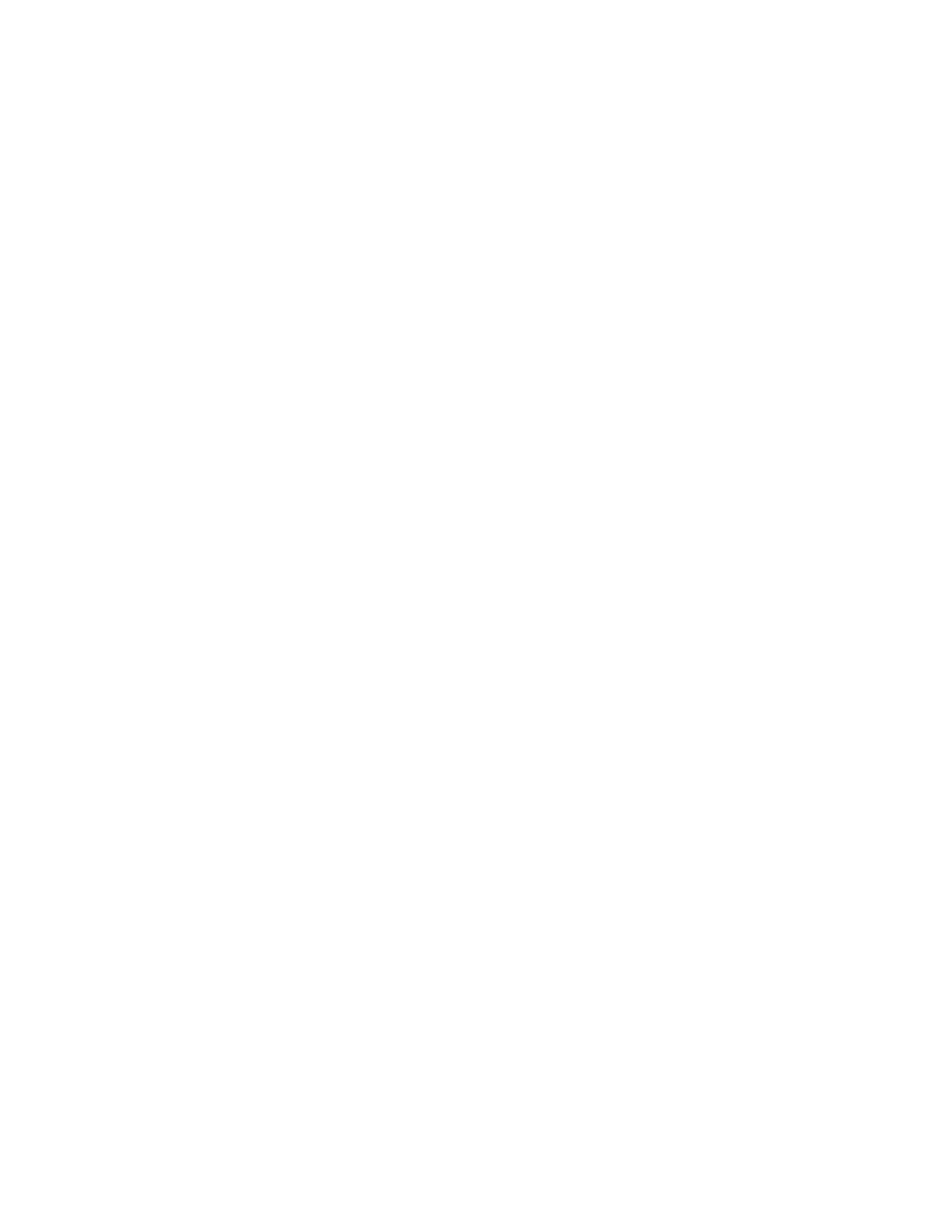
Music stand
Scroll to the option of your choice and press Select to enter the option’s submenu
and modify its settings.
Default profile—Choose the profile you wish to be automatically activated when
your phone is connected to the music stand.
Automatic answer—Calls are answered automatically after one ring when the
phone is connected. Scroll to On or Off and press Select.
Lights—Choose to keep the phone lights always on, or to shut off automatically
after several seconds. Scroll to On or Automatic and press Select.
• SECURITY SETTINGS
Activate or deactivate phone lock
The phone lock feature protects your phone from unauthorized outgoing calls or
unauthorized access to information stored in the phone. When phone lock is
activated, Phone locked is displayed each time you turn your phone on or off.
When the phone is locked, calls still may be possible to the official emergency
number programmed into your phone.
1
At the start screen, select Menu > Settings > Security settings > Access
codes > Phone lock and press Select.
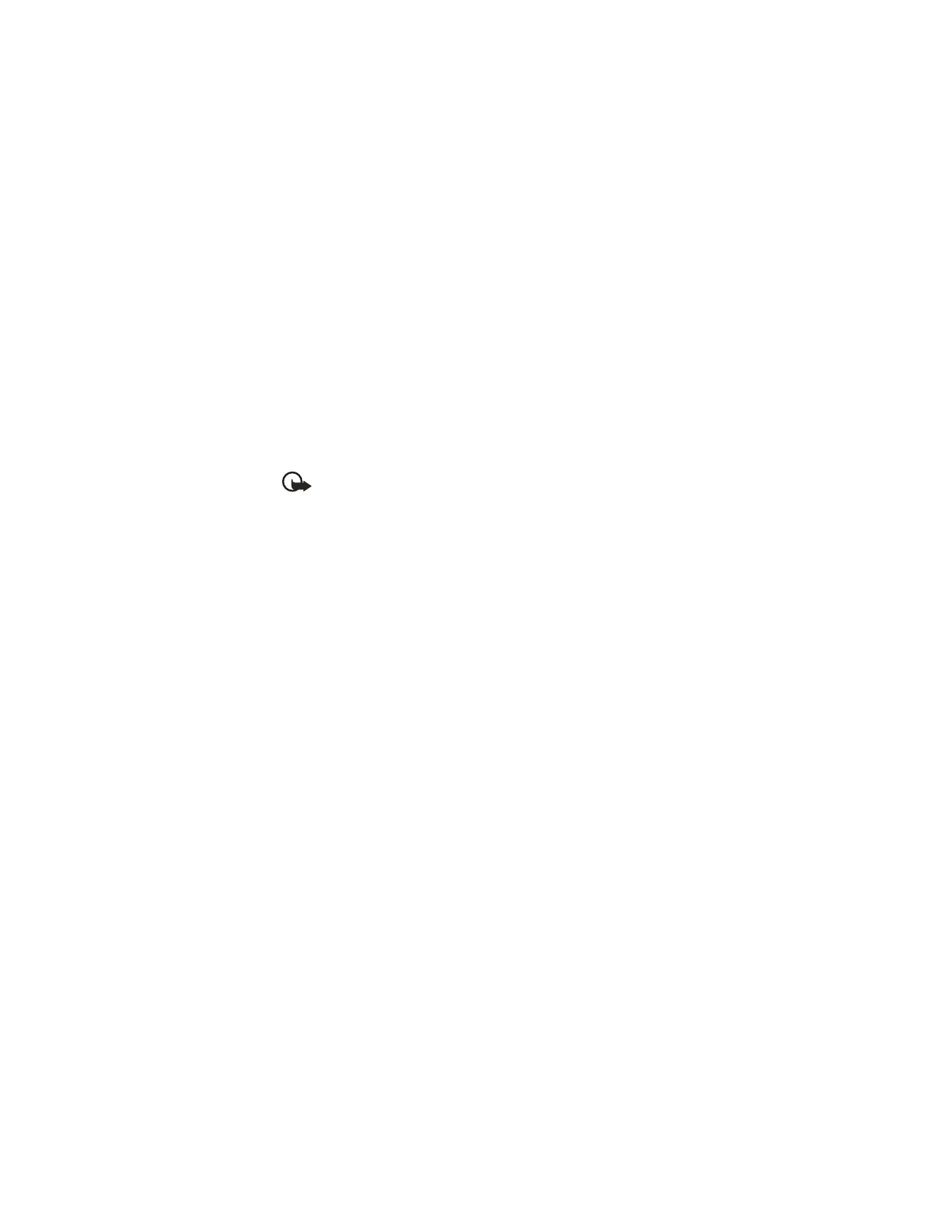
50
Copyright © Nokia 2003
2
Enter the lock code and press OK.
See “Change the lock code” on page 50 for more information on the lock code.
3
Scroll to one of the following options and press Select:
On power-up turns the phone lock feature on immediately after the phone is
powered up.
On immediately turns on the phone lock feature.
Off immediately turns off the phone lock feature.
If you selected On power-up or On, you must enter your lock code before the
phone will function normally. Once the lock code has been accepted, your phone
functions normally.
Important: Call not allowed is displayed if you attempt to place a call
while phone is locked.
To answer a call with phone lock on, press Answer or the Talk key.
Allow numbers when phone locked
When phone lock is on, the only outgoing calls that can be made are to the
following numbers:
•
The emergency number programmed into your phone (for example, 911 or
other official emergency number).
•
The number stored in the Allowed number when phone locked location.
1
At the start screen, select Menu > Settings > Security settings > Access
codes > Allowed no. when phone locked and press Select.
2
Enter the lock code and press OK. (See “Change the lock code” on page 50.
3
Enter the phone number or press Find and recall the number from the phone
book, and press OK.
CALL THE ALLOWED PHONE NUMBER
1
At the start screen, press the Up or Down Scroll key.
2
Press the Talk key to place the call.
Change the lock code
The default lock code is 1234 or the last four digits of your phone number. If you
enter an incorrect lock code five times in a row, your phone will prompt you for the
security code.
1
At the start screen, select Menu > Settings > Security settings > Access
codes > Change lock code and press Select.
2
Enter the current (or default) lock code and press OK.
3
Enter the new lock code and press OK.
4
Reenter the new lock code for verification and press OK.
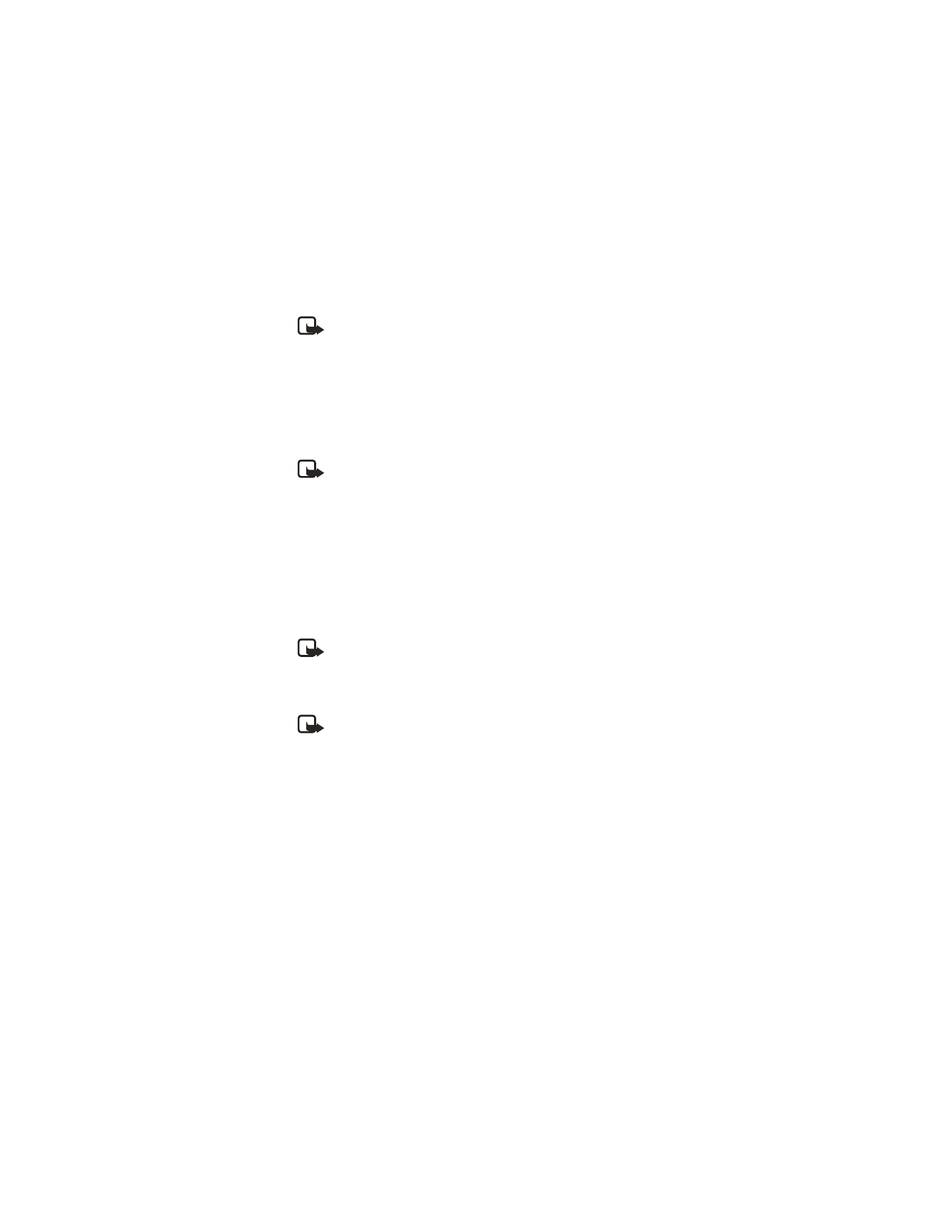
Nokia
6585 User Guide 51
Copyright © Nokia 2003
Settings (Menu 4)
Note: When you change your lock code, make sure you store it in a safe
place, away from your phone. Avoid entering access codes similar to
emergency numbers to prevent accidental emergency calls.
Restrict calls
Call restriction is a Network Service. See “Network services” on page 3 for
more information.
If your wireless service providers supports this feature, then you can restrict the
calls your phone can make and receive. When calls are restricted, calls still may be
possible to the official emergency number programmed into your phone.
Note: Contact your service provider for the restriction password.
1
At the start screen, select Menu > Settings > Security settings > Call
restrictions and press Select.
2
Enter the security code and press OK.
3
Scroll through the types of calls you can restrict, and press Select:
Restrict outgoing calls—Calls cannot be made.
Restrict incoming calls—Calls cannot be received.
4
Scroll to an option (Select, Add restriction, Edit, or Delete) and press Select.
Security code
Note: Avoid using codes similar to emergency numbers such as 911 to
prevent accidental dialing of the emergency number.
The security code controls access to features such as the security level and is
supplied with the phone. The preset code is 12345. Once you change the security
code, keep the new code secret and in a safe place separate from your phone.
Note: If you enter the wrong security code five times in succession, you will
not be able to enter a code for five minutes, even if you power off the
phone between incorrect entries.
1
At the start screen, select Menu > Settings > Security settings > Access
codes > Change security code and press Select.
2
Enter the current security code (default is 12345) and press OK.
3
Enter the new security code (up to 10 characters) and press OK.
4
Enter the new security code again and press OK.
Voice privacy
Voice privacy is a Network Service. See “Network services” on page 3 for more
information. If your wireless service provider supports this feature, the voice
privacy feature protects the privacy of your current phone conversation from other
callers placing phone calls on your same network.
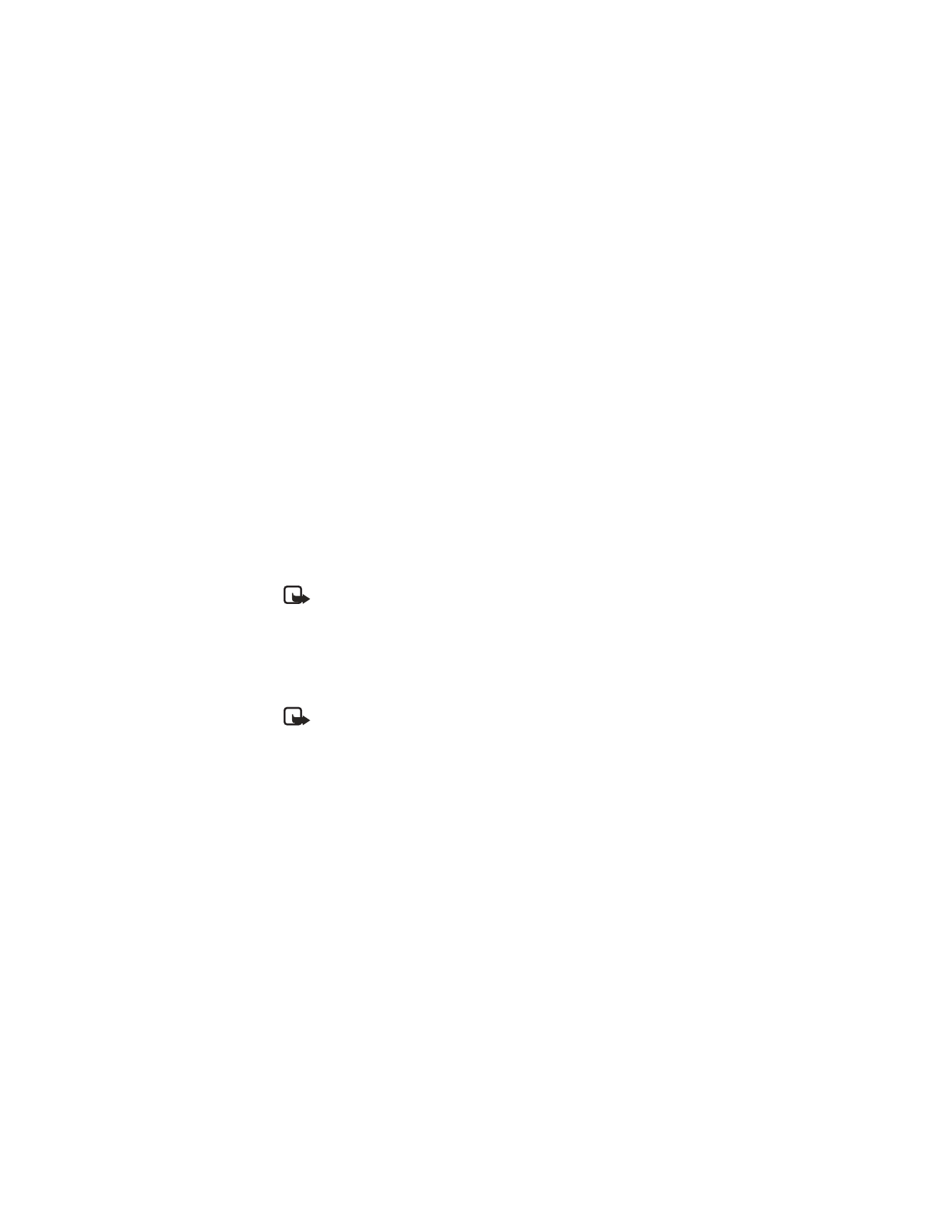
52
Copyright © Nokia 2003
At the start screen, select Menu > Settings > Security settings > Voice privacy >
On or Off and press Select.
• NETWORK SERVICES
The following features are Network Services. See “Network services” on page 3 for
more information.
Store a feature code
1
At the start screen, select Menu > Settings > Network services > Network
feature setting and press Select.
2
Enter the feature code from your service provider (for example, *900 for
activating Forward if busy) and press OK.
3
Press Select when Call forwarding is displayed.
4
Scroll to the type of forwarding that matches the feature code you entered (for
example, Forward if busy), press Select, then press Activate.
The activated feature code is now stored in your phone, and you are returned to
the Feature code field. Continue entering other feature codes (for example, *900
to cancel Forward if busy), or press the End key to return to the start screen.